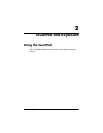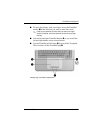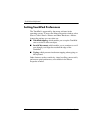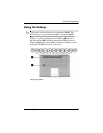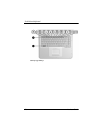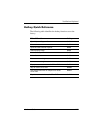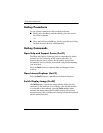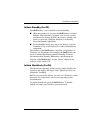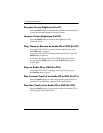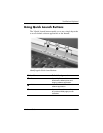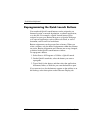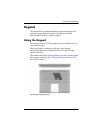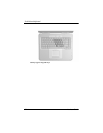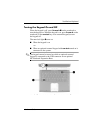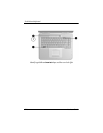TouchPad and Keyboard
Hardware Guide 2–9
Initiate Standby (Fn+F5)
The Fn+F5 hotkey is set by default to initiate Standby.
■ When the notebook is on, press the Fn+F5 hotkey to initiate
Standby. When Standby is initiated, your work is saved in
random access memory (RAM), the screen is cleared, and
power is conserved. While the notebook is in Standby,
the power/Standby light blinks.
■ To exit Standby, briefly press the power button, or tap the
TouchPad, a key on the keyboard, or other pointing device
component.
The function of the
Fn+F5 hotkey, called the “sleep button” in
Windows, can be changed. For example, the
Fn+F5 hotkey can
be set to initiate Hibernation instead of Standby. For more
information about Standby, Hibernation, and changing the
function of the
Fn+F5 hotkey, see the “Power” chapter in the
Software Guide on this CD.
Initiate QuickLock (Fn+F6)
The QuickLock operating system security feature disables the
keyboard and displays the logon screen. QuickLock does not
disable the TouchPad.
Before you can use this feature, you must set a Windows system
password. For instructions, refer to your operating system
documentation.
To initiate QuickLock, press the
Fn+F6 hotkey. To disable
QuickLock, enter your Windows system password.