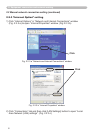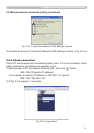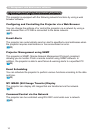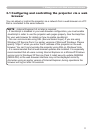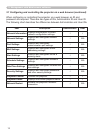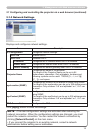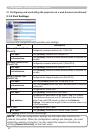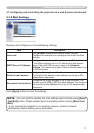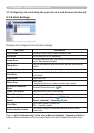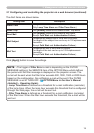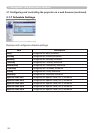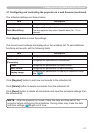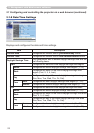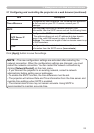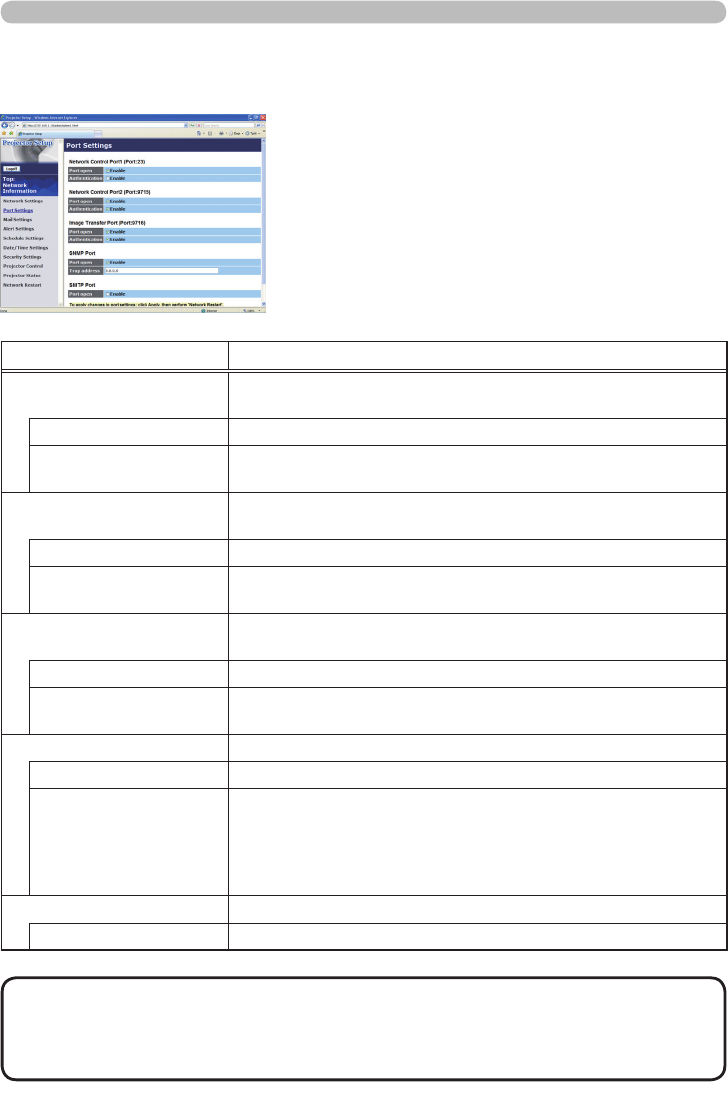
16
3. Management with Web browser software
3.1 Conguring and controlling the projector via a web browser (continued)
3.1.4 Port Settings
Displays and congures communication port settings.
Item Description
Network Control Port1
(Port:23)
Congures command control port 1 (Port:23).
Port open Click [Enable] check box to use port 23.
Authentication
Click [Enable] check box when authentication is required for
this port.
Network Control Port2
(Port:9715)
Congures command control port 2 (Port:9715).
Port open Click [Enable] check box to use port 9715.
Authentication
Click [Enable] check box when authentication is required for
this port.
Image Transfer Port
(Port:9716)
Congures the image transfer port (Port:9716).
Port open Click the [Enable] check box to use port 9716.
Authentication
Click the [Enable] check box when authentication is required
for this port.
SNMP Port Congures the SNMP port.
Port open Click [Enable] check box to use SNMP.
Trap address
Congures the destination of the SNMP Trap in IP format.
• The address allows not only IP address but also domain
name if the valid DNS server is setup in the Network
Settings. The maximum length of host or domain name is up
to 255 characters.
SMTP Port Congures the SMTP port.
Port open Click [Enable] check box to use the e-mail function.
Click [Apply] button to save the settings.
• The new conguration settings are activated after restarting the
network connection. When the conguration settings are changed, you must
restart the network connection. You can restart the network connection by
clicking [Network Restart] on the main menu.
NOTE