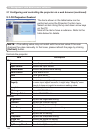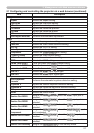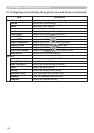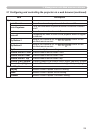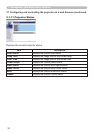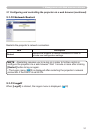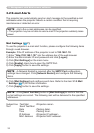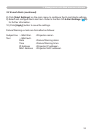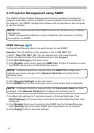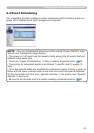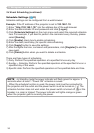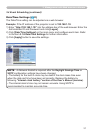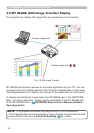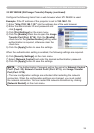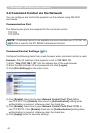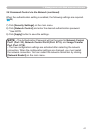34
3. Management with Web browser software
3.3 Projector Management using SNMP
The SNMP (Simple Network Management Protocol) enables to manage the
projector information, which is a failure or warning status, from the computer on
the network. The SNMP management software will be required on the computer
to use this function.
• It is recommended that SNMP functions be carried out by a network
administrator.
• SNMP management software must be installed on the computer to monitor
the projector via SNMP.
NOTE
SNMP Settings (
16)
Congure the following items via a web browser to use SNMP.
Example: If the IP address of the projector is set to 192.168.1.10:
1) Enter “http://192.168.1.10/” into the address bar of the web browser.
2) Enter the Administrator ID and Password and click [Logon].
3) Click [Port Settings] on the main menu.
4) Click [Enable] check box to open the SNMP Port. Set the IP address to send
the SNMP trap to when a Failure/Warning occurs.
5) Click [Security Settings] on the main menu.
6) Click [SNMP] and set the community name on the screen that is displayed.
7) Congure the settings for Trap transmission of Failures/Warnings. Click
[Alert Settings] on the main menu and select the Failure/Warning item to be
congured.
8) Click [Enable] check box to send out the SNMP trap for Failures/Warnings.
Clear [Enable] check box when SNMP trap transmission is not required.
9) Click [Apply] button to save the settings.
• A Network Restart is required after the Community name has been
changed. Click [Network Restart] and congure the following items.
NOTE
• A Network Restart is required after the SNMP Port conguration
settings have been changed. Click [Network Restart] and congure the
following items.
NOTE