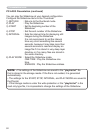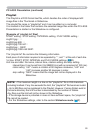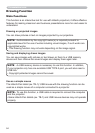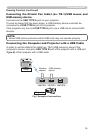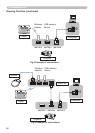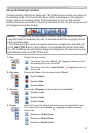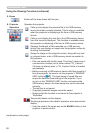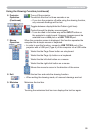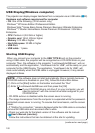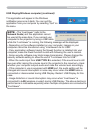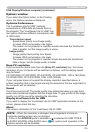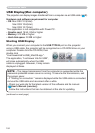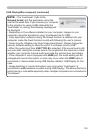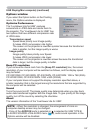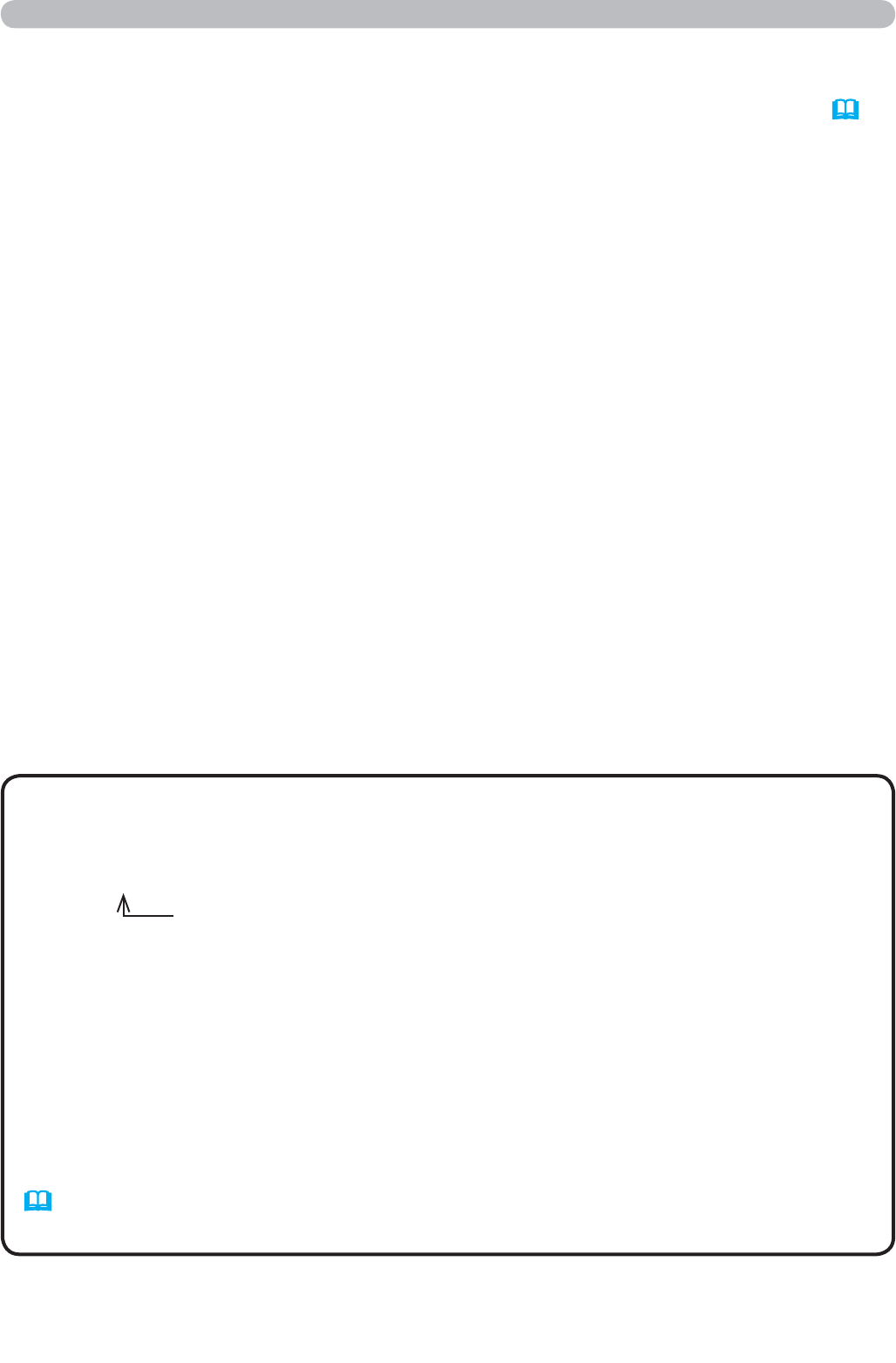
100
USB Display(Windows computer)
The projector can display images transferred from a computer via an USB cable (12).
When you connect your computer to the USB TYPE B port on the projector
using a USB cable, the projector will be recognized as a CD-ROM drive on your
computer. Then, the software in the projector, “LiveViewerLiteUSB.exe”, will run
automatically and the application, “LiveViewer Lite for USB”, will be ready on your
computer for the USB Display. The application, “LiveViewer Lite for USB”, will
close automatically when the USB cable is unplugged. However, it may remain
displayed at times.
• If the software does not start automatically (this is typically because
CD-ROM autorun is disabled on your OS), follow the instructions below.
(1) Click on the [Start] button on the toolbar and select the “Run”
(2) Enter F:\LiveViewerLiteUSB.exe and then press the [OK]
• CD-ROM autorun is disabled while the screen saver is running.
• The image transmission from the computer is suspended while the password-
protected screen saver is running. To resume the transmission, exit the screen
saver.
•
If "Waiting for connection." remains displayed while the USB cable is connected,
remove the USB cable and reconnect after a while.
• Check our web site for the latest version of the software and its manual.
(
User's Manual (concise))
Follow the instructions that can be obtained at the site for updating.
NOTE
If your CD-ROM drive is not drive F on your computer, you will
need to replace F with the correct drive letter assigned to your
CD-ROM drive.
Hardware and software requirement for computer
• OS: One of the following. (32 bit version only)
Windows
®
XP Home Edition /Professional Edition
Windows Vista
®
Home Basic /Home Premium /Business /Ultimate /Enterprise
Windows
®
7 Starter /Home Basic /Home Premium /Professional / Ultimate /
Enterprise
• CPU: Pentium 4 (2.8 GHz or higher)
• Graphic card: 16 bit, XGA or higher
• Memory: 512 MB or higher
• Hard disk space: 30 MB or higher
• USB Port
• USB cable : 1 piece
Starting USB Display
(continued on next page)
Presentation tools