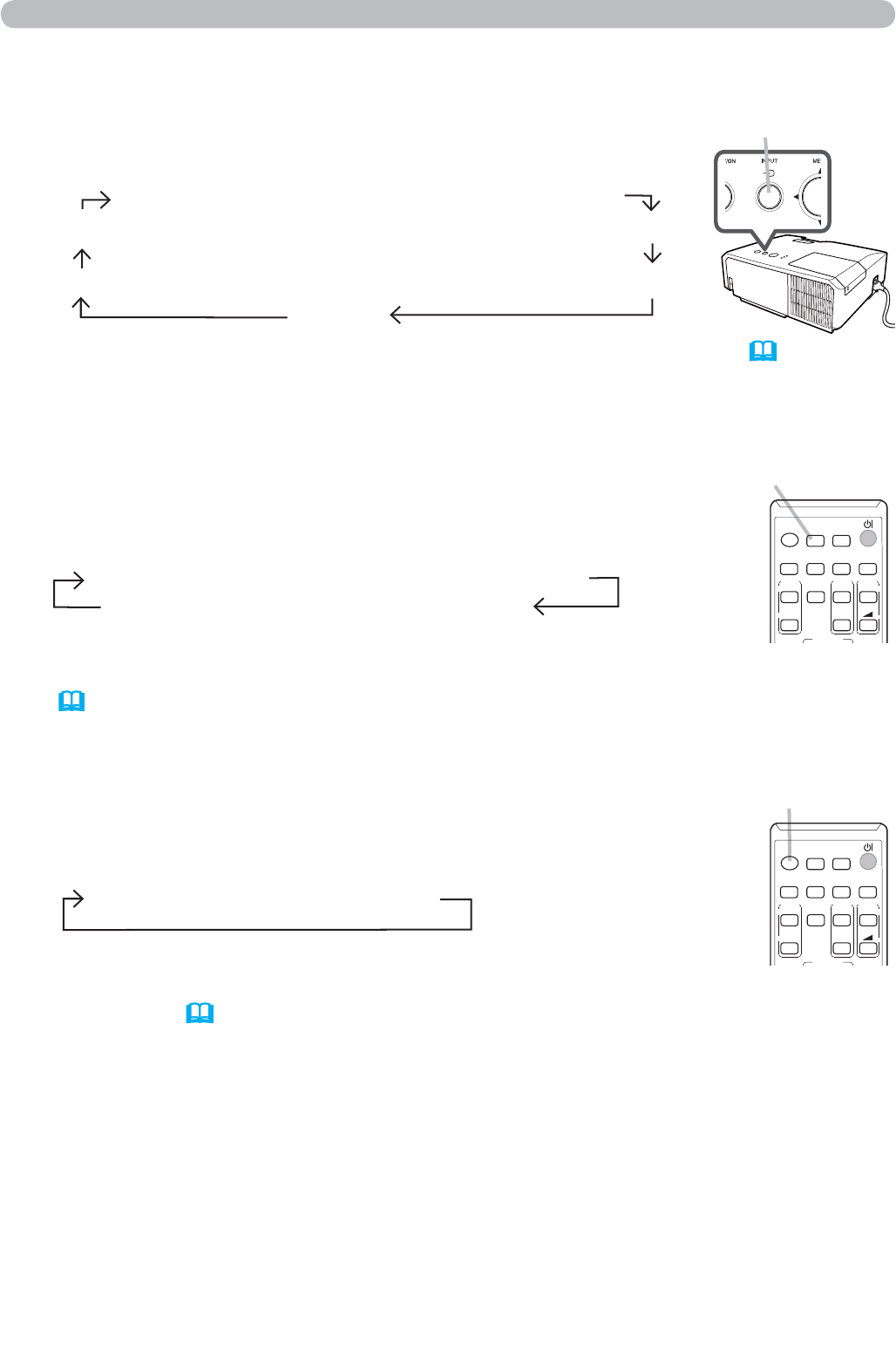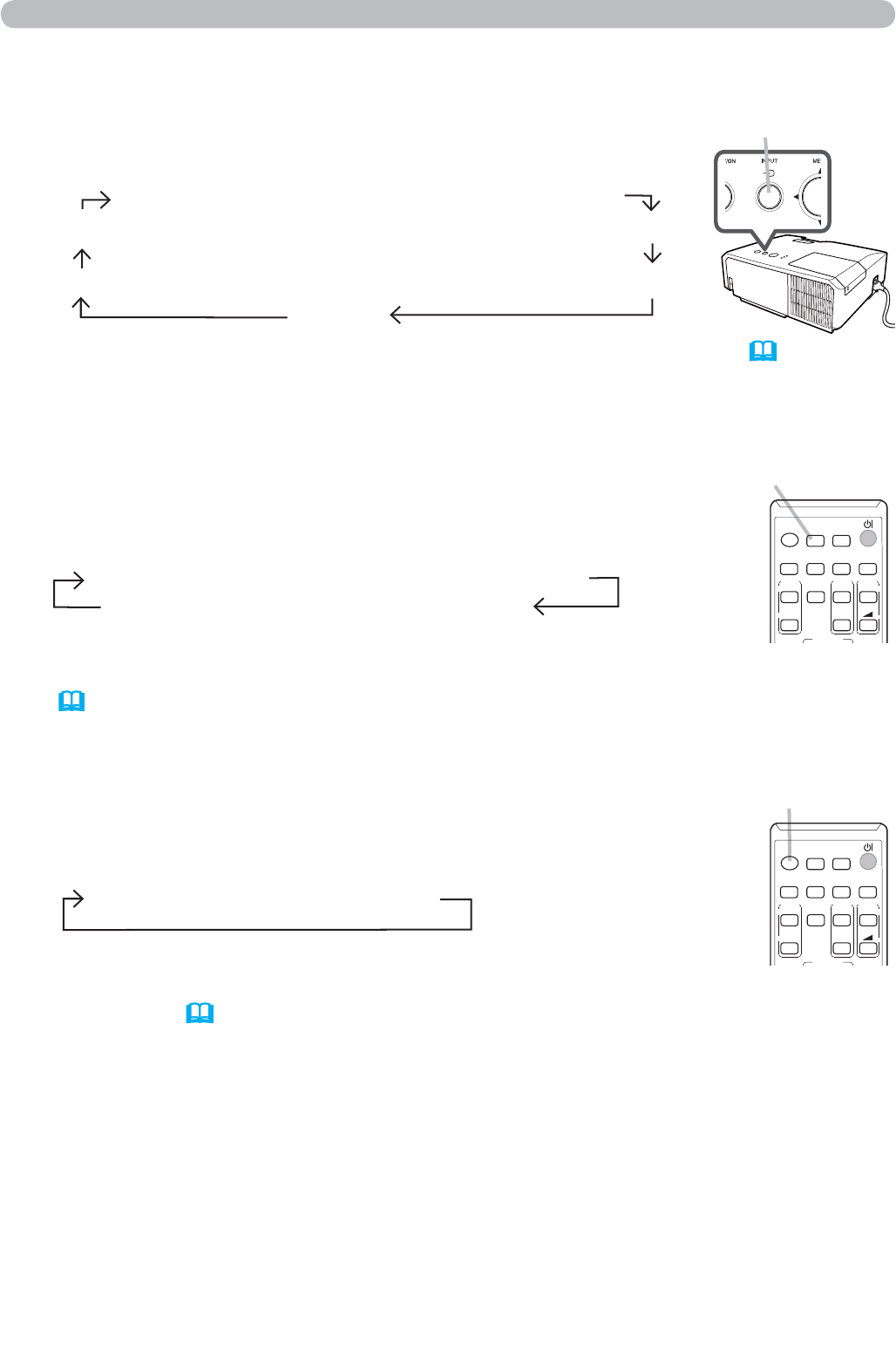
24
1.
Press INPUT button on the projector.
Each time you press the button, the projector switches its
input port from the current port as below.
Selecting an input signal
● While ON is selected for AUTO SEARCH item in OPTION menu (56), the
projector will keep checking the ports in above order repeatedly till an input
signal is detected.
● It may take several seconds to project the images from the USB TYPE B port.
COMPUTER IN1 COMPUTER IN2 LAN
VIDEO USB TYPE A
S-VIDEO USB TYPE B
HDMI
1.
Press VIDEO button on the remote control.
Each time you press the button, the projector switches its
input port from the current port as below.
● While ON is selected for AUTO SEARCH item in OPTION menu,
the projector will keep checking every port sequentially till an input signal
is detected (
56). If VIDEO button is pressed when COMPUTER IN1,
COMPUTER IN2, LAN, USB TYPE A or USB TYPE B port is selected, the
projector will check HDMI port fi rst.
VIDEO button
VIDEO
DOC.CAMERA
ASPECT
SEARCH
BLANK
MY BUTTON
COMPUTER
MY SOURCE/
AUTO
MAGNIFY
PAGE
DOWN
ON
OFF
FREEZE
UP
㧗
VOLUME
1.
Press COMPUTER button on the remote control.
Each time you press the button, the projector switches its
input port from the current port as below.
●
While ON is selected for AUTO SEARCH item in OPTION menu, the
projector will keep checking every port sequentially till an input signal is detected
(
56). If COMPUTER button is pressed when VIDEO, S-VIDEO or HDMI port is
selected, the projector will check COMPUTER IN1 port fi rst.
●
It may take several seconds to project the images from the USB TYPE B port.
COMPUTER button
VIDEO
DOC.CAMERA
ASPECT
SEARCH
BLANK
MY BUTTON
COMPUTER
MY SOURCE/
AUTO
MAGNIFY
PAGE
DOWN
ON
OFF
FREEZE
UP
㧗
VOLUME
COMPUTER IN1 COMPUTER IN2 LAN
USB TYPE B
USB TYPE A
HDMI S-VIDEO VIDEO
Operating
INPUT
button