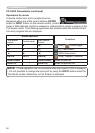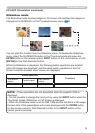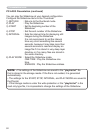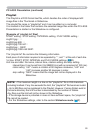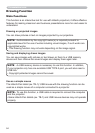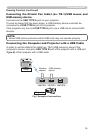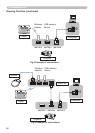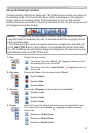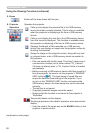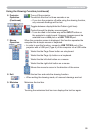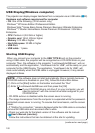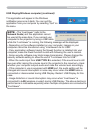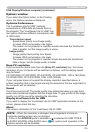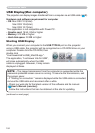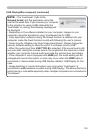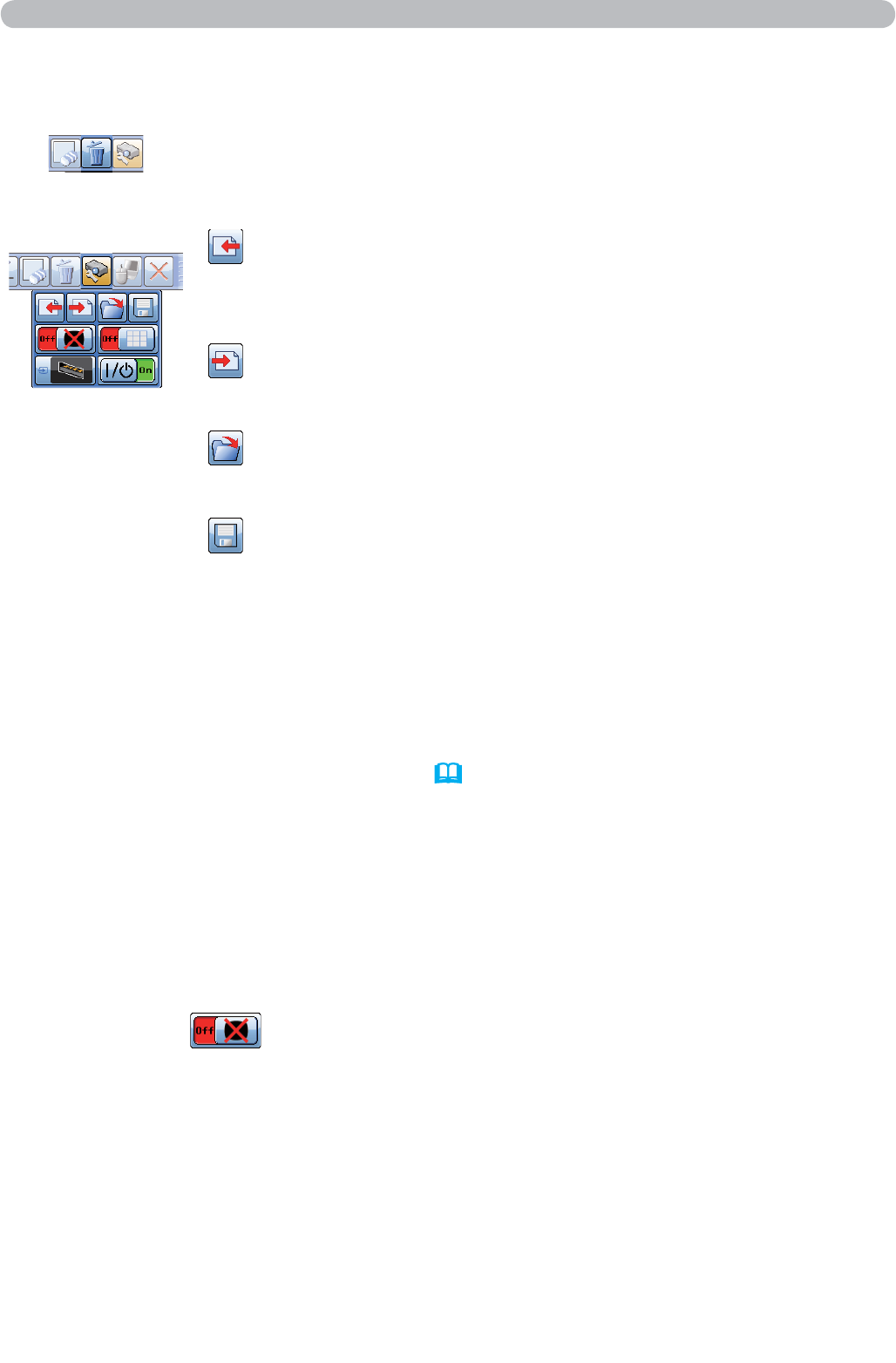
98
(continued on next page)
5. Erase
Erases all the lines drawn with the pen.
Projector 6.
Operation
Operates the projector.
Calls up and display the previous fi le in the USB memory
device from that currently selected. This function is available
when the projector is displaying a fi le from a USB memory
device.
Calls up and display the next fi le in the USB memory device
from that currently displayed. This function is available when
the projector is displaying a fi le from a USB memory device.
Displays thumbnails of fi les recorded on a USB memory
device.You can display an image onto the projector screen by
touching its thumbnail.
Saves the image on the projector screen, along with any text
or pictures drawn, onto a USB memory device connected to
the projector.
Files are saved with the fi le name “Pxxx.bmp” (where xxx is •
a consecutive number) into a folder named “PJ_Capture”.
If it does not already exist, a “PJ_Capture” folder is created
automatically.
Before removing a USB memory device with fi les saved to it •
from the projector, be sure to run the projector’s “REMOVE
USB” function
( 87 ). The time stamp of saved fi les are
as per the date and time settings of the projector. If you
do not run the “REMOVE USB” function and remove the
USB memory device, the time stamp may not be recorded
correctly.
The tool bar is not saved.•
Copyright protected images cannot be saved.•
Drawing with this function is not saved to the projector’s •
“MyScreen”.
Temporarily blanks out the display.
Touching anywhere in the tablet’s operation area recovers the
display.
It can be used in the same way as the • BLANK button on the
projector’s remote control.
Using the Drawing Function (continued)
Presentation tools