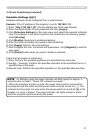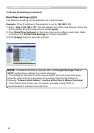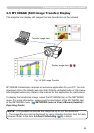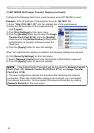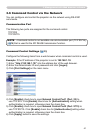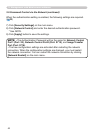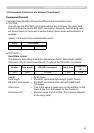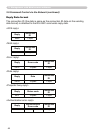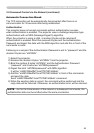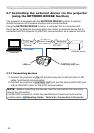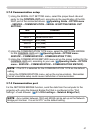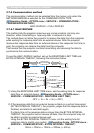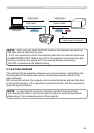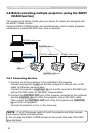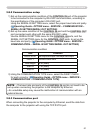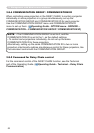51
3. Management with Web browser software
3.8.2 Communication setup
3.8.3 Communication port
1 ) Set up the communication condition of the
CONTROL IN
CONTROL IN port of the projector
to be connected to the computer by RS-232C communication, according to
the specifi cations of the computer’s RS-232C port.
Using the SERIAL IN SETTING menu, select the proper baud rate and parity.
(
Operating Guide - OPTION menu - SERVICE – COMMUNICATION –
SERIAL IN SETTING/SERIAL OUT SETTING)
2 ) Set up the same condition of the
CONTROL IN
CONTROL IN port and the
CONTROL OUT
CONTROL OUT
port connected each other with the same RS-232C cable.
Use the SERIAL IN SETTING menu for the
CONTROL IN
CONTROL IN ports, and the
SERIAL OUT SETTING menu for the
CONTROL OUT
CONTROL OUT ports, to set up the
baud rate and parity. (
Operating Guide - OPTION menu - SERVICE –
COMMUNICATION – SERIAL IN SETTING/SERIAL OUT SETTING)
When connecting the projector to the computer by Ethernet, send the data from
the computer to the projector with using the TCP # 9718 port.
3 ) Using the COMMUNICATION TYPE menu, select the DAISY CHAIN
for each projector. (
Operating Guide - OPTION menu - SERVICE –
COMMUNICATION – COMMUNICATION TYPE)
• The baud rate and parity of the
CONTROL IN
CONTROL IN port do not need to be
set up when connecting the projector to the computer by Ethernet.
• An unsuitable setup may cause the malfunction of communication with an
external devise.
NOTE
Item Condition
BAUD RATE 4800bps/9600bps/19200bps/38400bps
PARITY NONE/ODD/EVEN
Data length 8 bit (fi xed)
Start bit 1 bit (fi xed)
Stop bit 1 bit (fi xed)
Communication condition