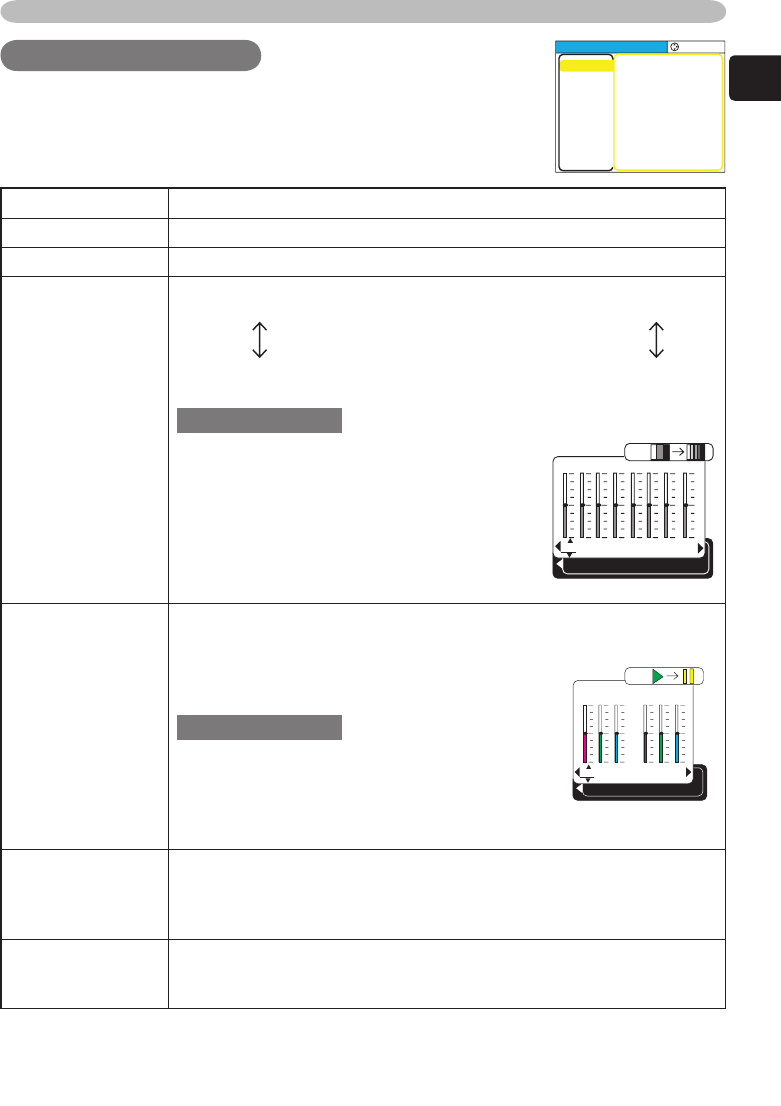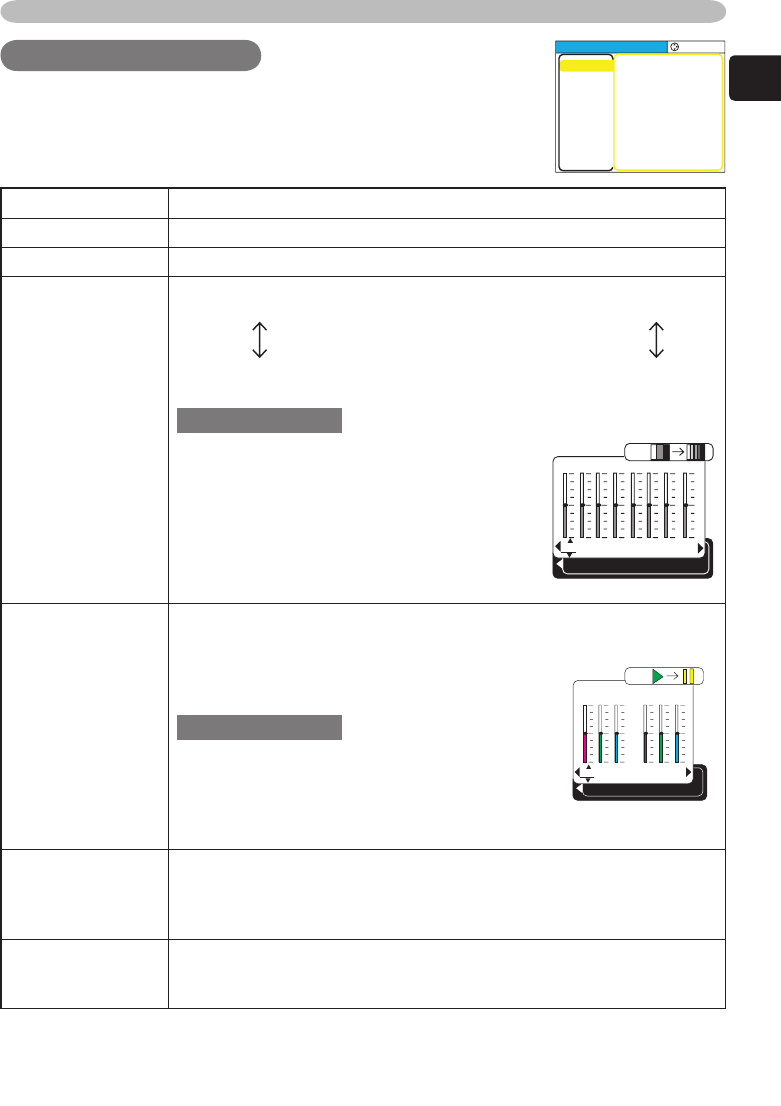
19
ENGLISH
Multifunctional settings
PICTURE MenuPICTURE Menu
Item Description
BRIGHT Adjust the brightness using the ▲/▼ buttons. : Light
Dark
CONTRAST Adjust the contrast using the ▲/▼ buttons. : Strong
Weak
GAMMA
Select a GAMMA mode using the ▲/▼ button. :
#1 DEFAULT
#1 CUSTOM
#2 DEFAULT
#2 CUSTOM
#4 CUSTOM
#4 DEFAULT
#3 CUSTOM
#3 DEFAULT
The radio button of the selected will indicate.
CUSTOM mode
Selecting the CUSTOM and then pressing
the ► (or the ENTER) button calls the
dialog shown in right. Choose an item using
the ◄/► buttons, and adjust the level using
the ▲/▼ buttons. :
memo When you press the ENTER button,
the test pattern for checking appears on the
screen. (
21)
COLOR TEMP
Select a color temperature using the ▲/▼ buttons. :
9300K
8500K
8000K
7500K
6500K
DYNAMIC
CUSTOM
Selecting CUSTOM and pressing the ►
button make the adjustment enabled.
CUSTOM mode
Select a color item of OFFSET or GAIN
using the ◄/► buttons, and adjust the level
using the ▲/▼ buttons. :
memo When you press the ENTER button, the test pattern for
checking appears on the screen. (
21)
COLOR
Adjust the whole color using the ▲/▼ buttons. :
Strong
Weak
memo This item can be selected only at a video signal.
memo This function doesn’t work with some input signal formats.
TINT
Adjust the tint using the ▲/▼ buttons. :
Green
Red
memo This item can be selected only at a video signal.
With the PICTURE menu, the items shown in the table below
can be performed. Perform each operation in accordance
with the instructions in the table below.
MENU
[
RGB
]
:SELECT
PICTURE
IMAGE
INPUT
SETUP
SCREEN
OPTION
EASY MENU
BRIGHT
CONTRAST
GAMMA
COLOR TEMP
COLOR
TINT
SHARPNESS
PROGRESSIVE
MY MEMORY
+0
+0
DEFAULT 1
6500K
+0
+0
+0
TURN OFF
SAVE 1
1
+0
2
+0
3
+0
4
+0
5
+0
6
+0
7
+0
8
+0
GAMMA
[
CUSTOM 1
]
ENTER :
R
+0
G
+0
B
+0
COLOR TEMP
ENTER :
OFFSET
R
+0
G
+0
B
+0
GAIN