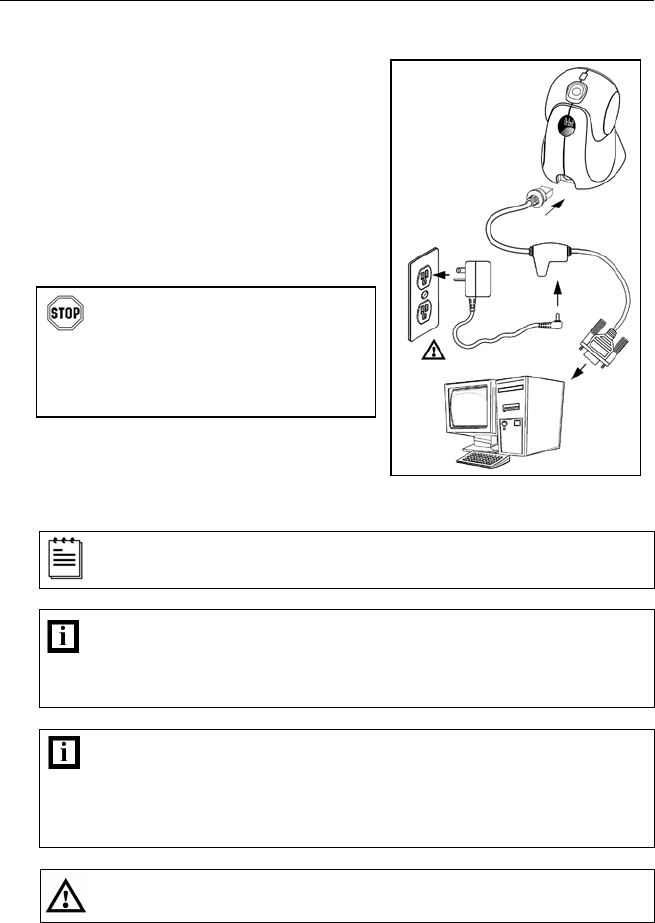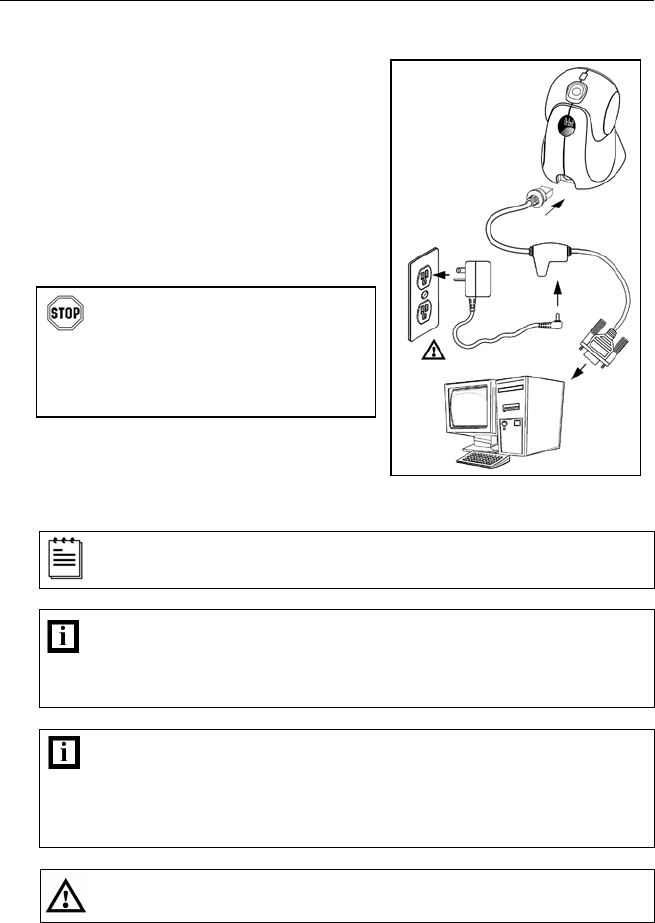
INSTALLATION
RS232, Light Pen Emulation
1. Turn off the host device.
2. Plug the male 10-pin RJ45 end
of the PowerLink cable into the
10-pin socket on the 7180.
3. Connect the 9-pin female end of the
PowerLink cable to the host device.
4. Plug the external power supply into the
power jack on the PowerLink cable.
Check the AC input requirements
of the power supply to make sure
the voltage matches the AC outlet.
The outlet must be located near
the equipment and be easily
accessible.
5. Connect AC power to the transformer.
6. Turn on the host device.
When the scanner first receives power, the blue and white LED will
toggle on and off then the scanner will beep once.
Plugging the scanner into the serial port of the PC does not guarantee
that scanned information will appear at the PC. A software driver and
correct configuration setting may be required for proper
communication to occur.
Powering the 7180 directly from the host device can sometimes
cause interference with the operation of the scanner or the computer.
Not all computers supply the same current. For this reason,
Honeywell recommends using an external power supply. For
additional information contact a customer service representative.
See page 5.
7