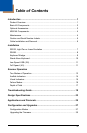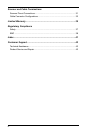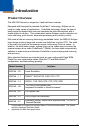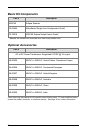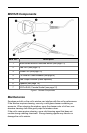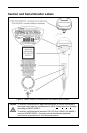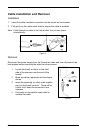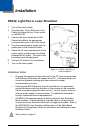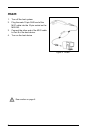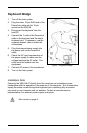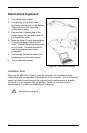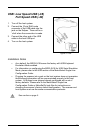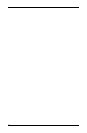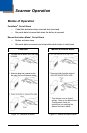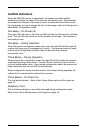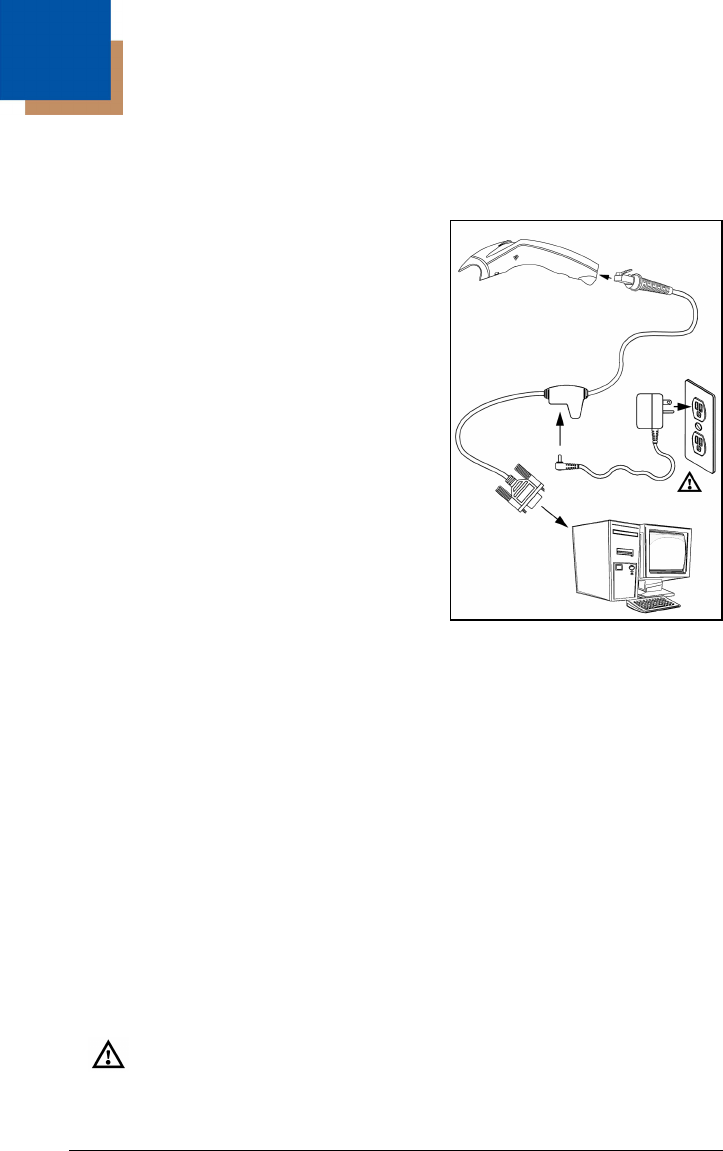
7
Installation
RS232, Light Pen or Laser Emulation
1. Turn off the host system.
2. Plug the male, 10-pin RJ45 end of the
PowerLink cable into the 10-pin socket
on the MS5145.
3. Connect the 9-pin female end of the
PowerLink cable to the appropriate
communication port on the host device.
4. Plug the external power supply into the
power jack on the PowerLink cable.
5. Check the AC input requirements of the
power supply to make sure eth voltage
matches the AC outlet. The outlet must
be located near the equipment.
6. Connect AC power to the transformer.
7. Turn on the host system.
Installation Notes
Plugging the scanner into the serial port of the PC does not guarantee
that scanned information will appear at the PC. A software driver and
correct configuration settings are also required for proper
communications to occur.
Powering the MS5145 directly from the host device can sometimes
cause interference with the operation of the scanner or the computer.
Not all computers supply the same current. For this reason, using an
external power supply is recommended. For additional information,
contact a customer service representative.
All MS5145-00 scanners leave the factory with the Laser Emulation
Mode enabled. If recall defaults is scanned while re-configuring the
scanner the Laser Emulation Mode will no longer be enabled. Refer to
the MS5145-00 Laser Emulation Mode section of the MetroSelect
Single-Line Configuration Guide for information on enabling the Laser
Emulation Mode.
See caution on page 5.
Figure 5. RS232, Light Pen, or
Laser Emulation