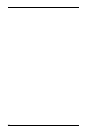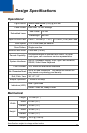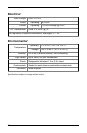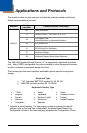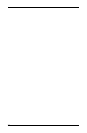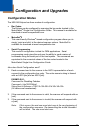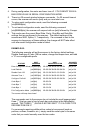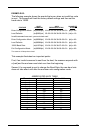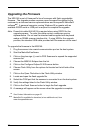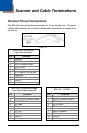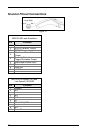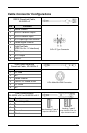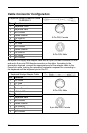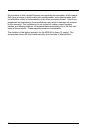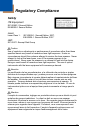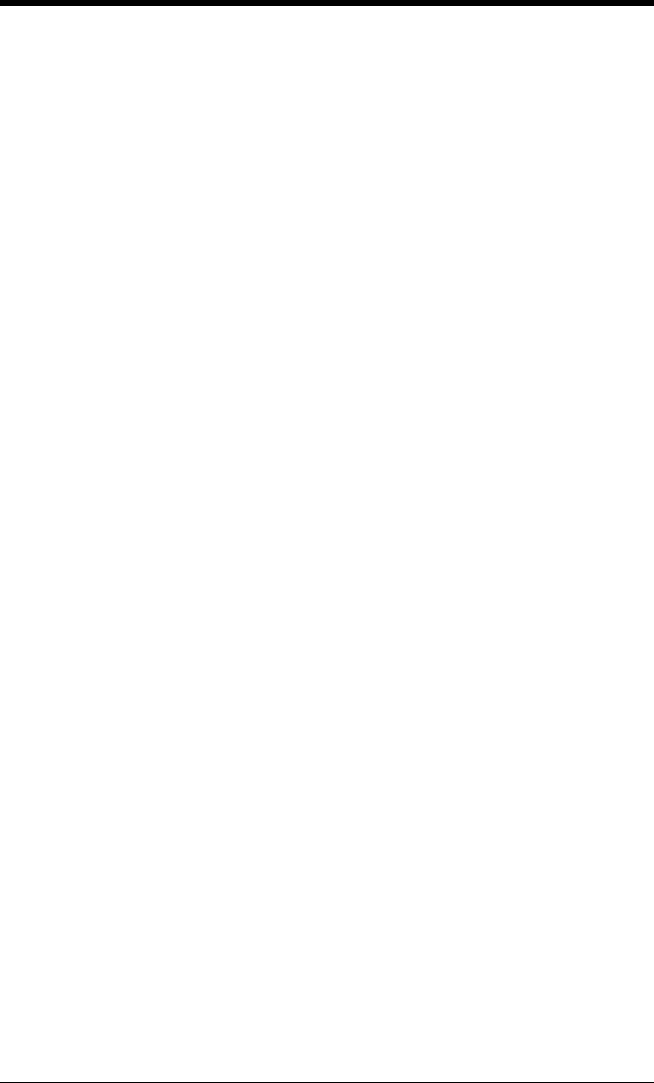
30
Upgrading the Firmware
The MS5145 is part of Honeywell’s line of scanners with flash upgradeable
firmware. The upgrade process requires a new firmware file supplied to the
customer by a customer service representative
and Honeywell’s MetroSet2
software
Note: PowerLink cable #54-54014 is required when using RS232 for the
upgrade process. To order this cable contact a customer service
representative. Do not use the standard cable supplied with keyboard
wedge or RS485 scanner interface kits. If using USB for the upgrade
process, the standard USB cable provided with the scanner can be used.
. A personal computer running Windows 95 or greater with an
available RS232 serial or USB port is required to complete the upgrade.
To upgrade the firmware in the MS5145:
1. Plug the scanner into a serial communication port on the host system.
2. Start the MetroSet2 software.
3. Click on the plus sign (+) next to POS Scanners to expand the supported
scanner list.
4. Choose the MS5145 Eclipse from the list.
5. Click on the Configure Eclipse/5145 Scanner button.
6. Choose Flash Utility from the options list located on the left side of the
screen.
7. Click on the Open File button in the Flash Utility window.
8. Locate and open the flash upgrade file.
9. Select the COM port that the scanner is connected to on the host system.
10. Verify the settings listed in the Flash Utility window.
11. Click on the Flash Scanner button to begin the flash upgrade.
12. A message will appear on the screen when the upgrade is complete.
43 See Contact Information on page .
MetroSet2 is available for download, at no additional cost, from
www.honeywellaidc.com.