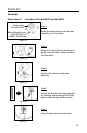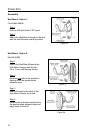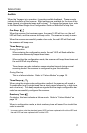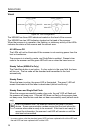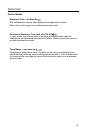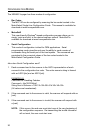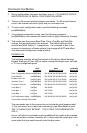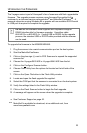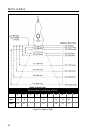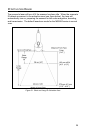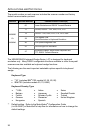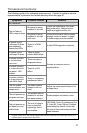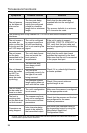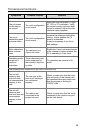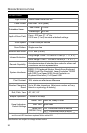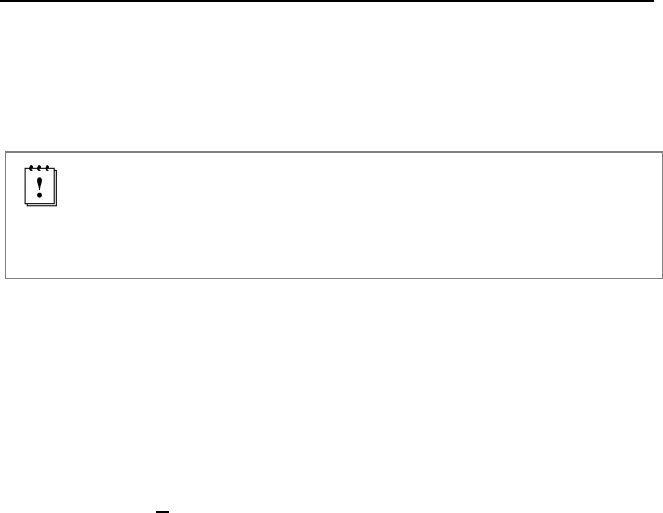
23
UPGRADING THE FIRMWARE
The Voyager series is part of Honeywell’s line of scanners with flash upgradeable
firmware. The upgrade process requires a new firmware file supplied to the
customer by a customer service representative
and MetroSet2 software
. A
personal computer running Windows 95 or greater with an available RS232 serial
or USB port is required to complete the upgrade.
Do not use the standard cable supplied with Keyboard Wedge or
RS485 interface kits for firmware upgrades. Use either cable
#54-54014x or #53-53014x. If using USB or RS232 for the upgrade
process, the standard USB or RS232 cable provided with the scanner
can be used.
To upgrade the firmware in the MS9520/MS9540:
1. Plug the scanner into a serial communication port on the host system.
2. Start the MetroSet2 software.
3. Click on the plus sign (+) next to POS Scanners to expand the supported
scanner list.
4. Choose the Voyager/9520 N/R or Voyager/9540 N/R from the list.
5. Click on the Configure Scanner button.
6. Choose Flash Utility from the options list located on the left side of the
screen.
7. Click on the Open File button in the Flash Utility window.
8. Locate and open the flash upgrade file supplied.
9. Select the COM port that the scanner is connected to on the host system.
10. Verify the settings listed in the Flash Utility window.
11. Click on the Flash Scanner button to begin the flash upgrade.
12. A message will appear on the screen when the upgrade is complete.
42See Customer Support on page .
MetroSet2 is available for download, at no additional cost, from
www.honeywellaidc.com