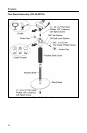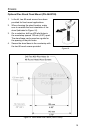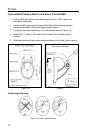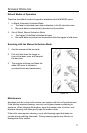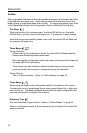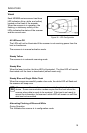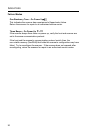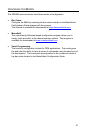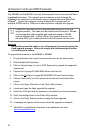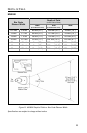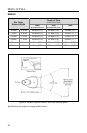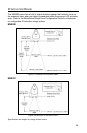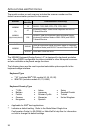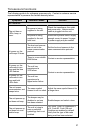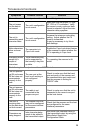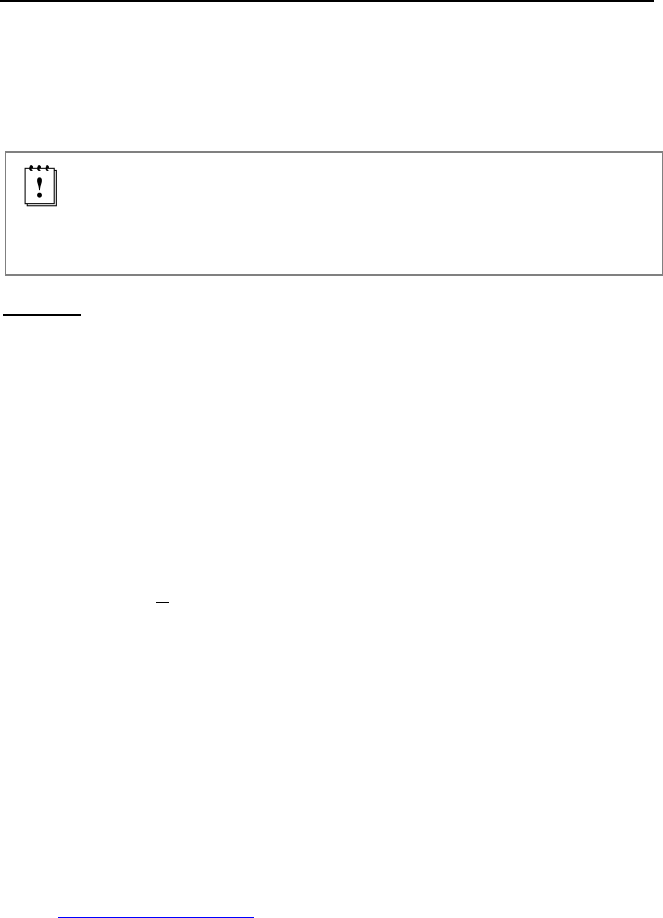
22
UPGRADING THE FLASH ROM FIRMWARE
The MS9590 and the MS9591 are part of Honeywell’s line of scanners with flash
upgradeable firmware. The upgrade process requires a new firmware file
supplied to the customer by a customer service representative and MetroSet2
software
. A personal computer running Windows 95 or greater with an
available RS232 serial or USB port is also required to complete the upgrade.
PowerLink Cable #54-54014 is required when using RS232 for the
upgrade process. This cable can be ordered from Honeywell. Do not
use the standard cable supplied with keyboard wedge or RS485
scanner interface kits. If using USB for the upgrade process, the
standard USB Type A cable provided with the scanner can be used.
Warning!
Do not disconnect the cable or turn off power to the scanner during the
flash upgrade process. Failure to comply with this warning will cause
a critical scanner failure.
To upgrade the firmware in the MS9590 or MS9591:
1. Plug the scanner into a serial communication port on the host system.
2. Start the MetroSet2 software.
3. Click on the plus sign (+) next to POS Scanners to expand the supported
scanner list.
4. Choose the VoyagerGS 9590/9590i Series from the list.
5. Click on the Configure VoyagerGS 9590/9590i Series Scanner button.
6. Choose Flash Utility from the options list located on the left side of the
screen.
7. Click on the Open File button in the Flash Utility window.
8. Locate and open the flash upgrade file supplied.
9. Select the COM port that the scanner is connected to on the host system.
10. Verify the settings listed in the Flash Utility window.
11. Click on the Flash Scanner button to begin the flash upgrade.
12. A message will appear on the screen when the upgrade is complete.
MetroSet2 is available for download, at no additional cost, from
www.honeywellaidc.com.