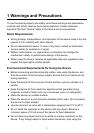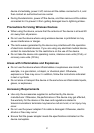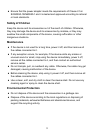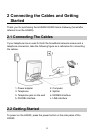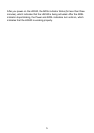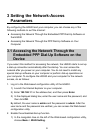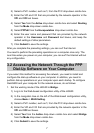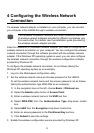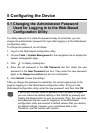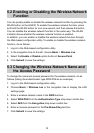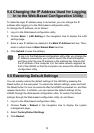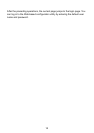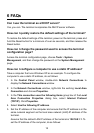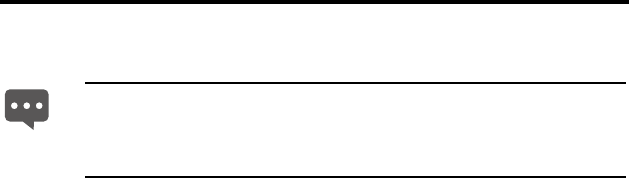
9
4 Configuring the Wireless Network
Connection
If a wireless network adapter is installed on your computer, you can connect
you computer to the HG530 through a wireless connection.
After the installation of a wireless network adapter, you need to configure the
wireless network connection on your computer. You can configure the wireless
network connection through the software provided with the wireless network
adapter. If the Windows XP operating system is used, you can also configure
the wireless network connection through the wireless configuration software
provided by Windows XP.
To configure the wireless network connection, do as follows (taking the
Windows XP operating system as an example):
1. Log in to the Web-based configuration utility.
2. Set the wireless network name and access password of the HG530.
To set the wireless network name and the access password, do as follows
(taking the authentication type WPA-PSK as an example):
1) In the navigation tree on the left, choose Basic > Wireless Lan.
2) Select the Enable option button of Access Point.
3) Enter a wireless network name in the SSID text box.
4) Select WPA-PSK from the Authentication Type drop-down combo
box.
5) Select AES from the Encryption drop-down combo box.
6) Enter an access password in the Pre-Shared Key text box.
7) Click Submit to save the settings.
3. Enable the wireless configuration service provided by Windows XP.
The hardware installation methods and driver installation methods
of wireless network adapters provided by different companies vary
from each other. For details, see the installation guide provided by
the wireless network adapter provider.