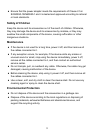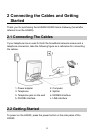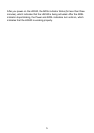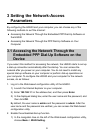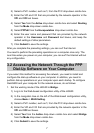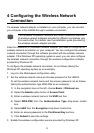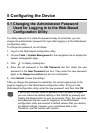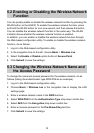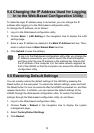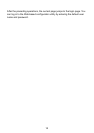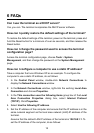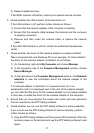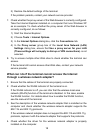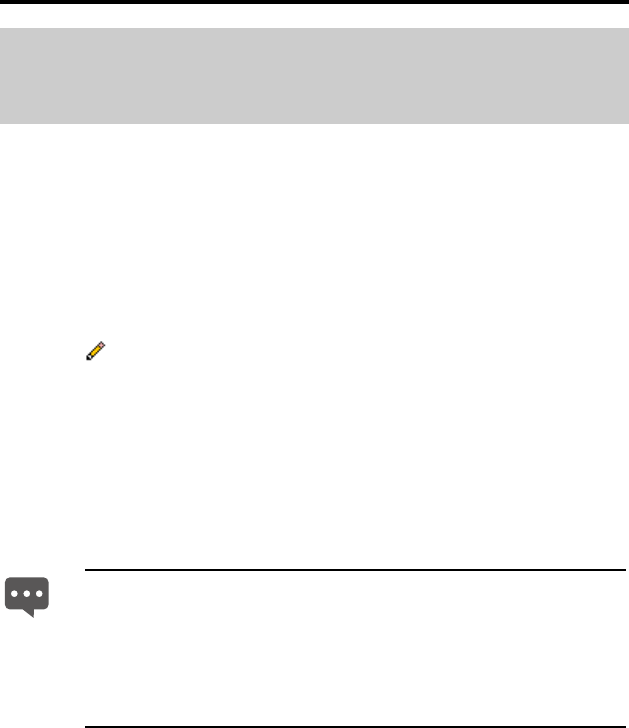
11
5 Configuring the Device
5.1 Changing the Administrator Password
Used for Logging In to the Web-Based
Configuration Utility
For safety reasons or to make the password easy to remember, you can
change the administrator password for login after logging in to the Web-based
configuration utility.
To change the password, do as follows:
1. Log in to the Web-based configuration utility.
2. Choose Tools > System Management in the navigation tree to display the
system management page.
3. Click
to display a dialog box.
4. Enter the old password in the Old Password text box. Enter the new
password in the New Password text box. Then enter the new password
again in the Retype to confirm text box for confirmation.
5. Click Submit to save the settings.
After you change the password successfully, the current page jumps to the
page for logging in to the Web-based configuration utility. To log in to the
Web-based configuration utility, enter the new password, and then click OK.
If you forget the user name or password that has been changed,
you can restore the default settings of the HG530 by pressing and
holding the Reset button for over six seconds. Then, the user name
and password that are used for logging in to the Web-based
configuration utility are restored to default values. After you restore
the default settings, however, your customized data is lost.
Therefore, use this function with caution.