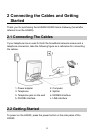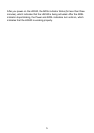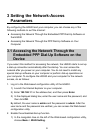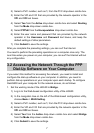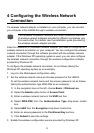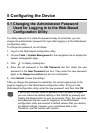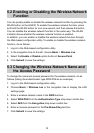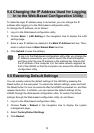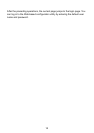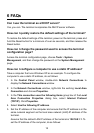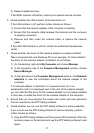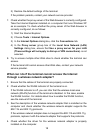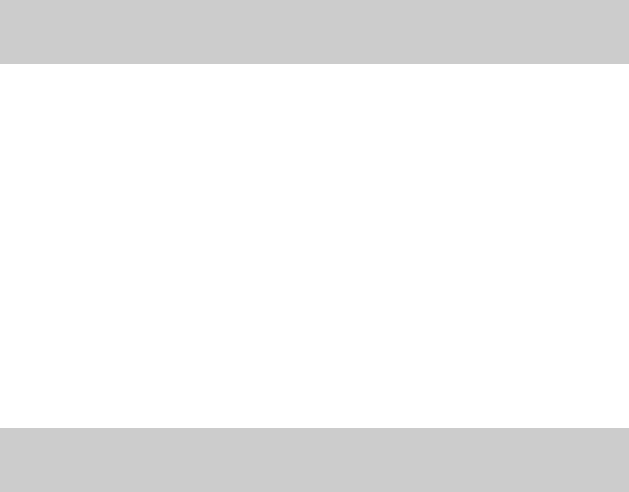
12
5.2 Enabling or Disabling the Wireless Network
Function
You can quickly enable or disable the wireless network function by pressing the
WLAN button on the HG530. To enable the wireless network function, press
and hold the WLAN button for over one second, and then release the button.
You can disable the wireless network function in the same way. The WLAN
indicator shows whether the wireless network function is enabled.
In addition, you can enable or disable the wireless network function through
the Web-based configuration utility. To enable or disable the wireless network
function, do as follows:
1. Log in to the Web-based configuration utility.
2. In the navigation tree on the left, choose Basic > Wireless Lan.
3. Select the Enable or Disable option button of Access Point.
4. Click Submit to save the settings.
5.3 Changing the Wireless Network Name and
the Access Password
To change the name and access password for the wireless network, do as
follows (taking the authentication type WPA-PSK as an example):
1. Log in to the Web-based configuration utility.
2. Choose Basic > Wireless Lan in the navigation tree to display the LAN
settings page.
3. Enter a wireless network name in the SSID text box.
4. Select WPA-PSK from the Authentication Type drop-down combo box.
5. Select AES from the Encryption drop-down combo box.
6. Enter an access password in the Pre-Shared Key text box.
7. Click Submit to save the settings.