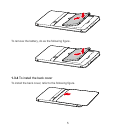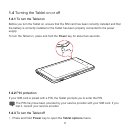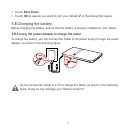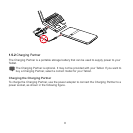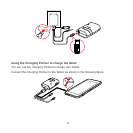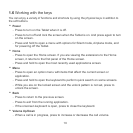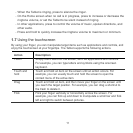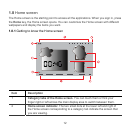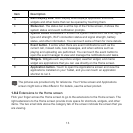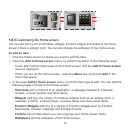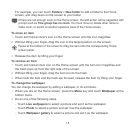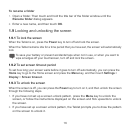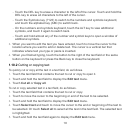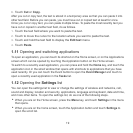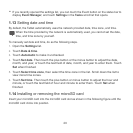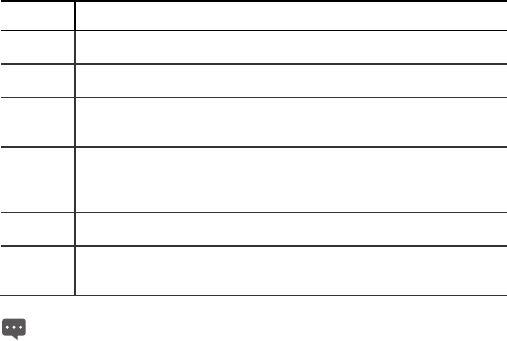
13
Item
Description
3
Main display area.
Main display area displays application shortcuts,
widgets and other items that can be opened by touching them.
4
Status bar.
The status bar is at the top of the Home screen, it shows the
system status and event notification prompts.
5
System status indicators.
It shows the system status such as time, signal
type and strength, Wi-Fi connection status and signal strength, battery
status, and other information. You can touch some of them for more details.
6
Event button.
It winks when there are event notifications such as the
current call, missed calls, new messages, and when actions such as
playing and uploading are performed. You can touch the event button to
open the event manager to view and manage the notifications and tasks.
7
Widgets.
Widgets such as picture widget, weather widget, and memo
widget are applications that you can use directly on the Home screen.
8
Application button.
Touch to open the Applications screen and view the
applications installed on your Tablet, and you can touch an application
shortcut to run it.
The pictures are provided only for reference. Your Home screen and Applications
screen might look a little different. For details, see the actual product.
1.8.2 Extensions to the Home screen
Flick your finger across the Home screen to go to the extensions to the Home screen. The
right extensions to the Home screen provide more space for shortcuts, widgets, and other
items. The two small dots above the category tab of the screen indicate the screen that you
are viewing.