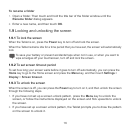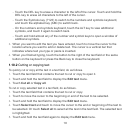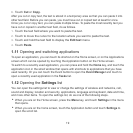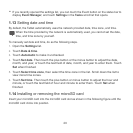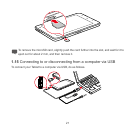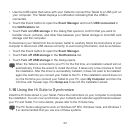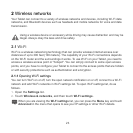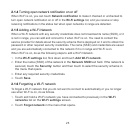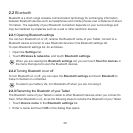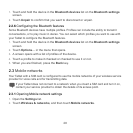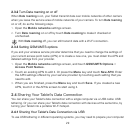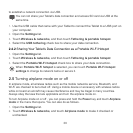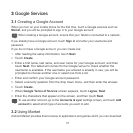24
2.1.2 Turning Wi-Fi on or off
To turn Wi-Fi on or off, you can open
Wi-Fi settings
and touch
Wi-Fi
to make it checked or
unchecked.
To extend your battery life, turn Wi-Fi off when you are not using it.
2.1.3 Connecting to a Wi-Fi network
When you turn Wi-Fi on, the available Wi-Fi networks found within range are listed with the
names and security scheme information, and secured networks are indicated with a lock icon.
You can view the
Wi-Fi networks
list by opening
Wi-Fi settings
.
To connect to a Wi-Fi network, touch a network you want to connect to it in the
Wi-Fi
networks
list on the
Wi-Fi settings
screen. If the network is open, you are prompted to
confirm that you want to connect to that network by touching
Connect
. If the network is
secured, you are prompted to enter a password or other credentials. (Contact your service
provider for details.)
When you are in range and Wi-Fi is on, you will automatically reconnect to available
networks that you have connected to previously.
When you are connected to a network, you can touch its name in the
Wi-Fi networks
list for details about the speed, security, address, and related settings.
If "The network password you typed is not correct, please try again" or "unable to connect to
the network" is displayed after you enter a password and connect the Tablet to a network,
check whether the encryption method, password type, password, and certificate are correct.
When the encryption mode is set to WEP, if "Obtaining address..." is displayed after you enter
a password and connect the Tablet to a network, check whether the password is correct. For
a solution, Please touch the network, touch
Forget
, enter the correct WEP password and try
again.