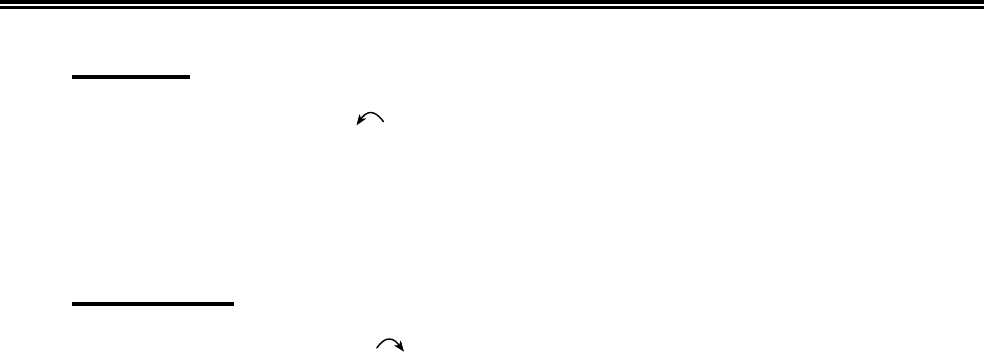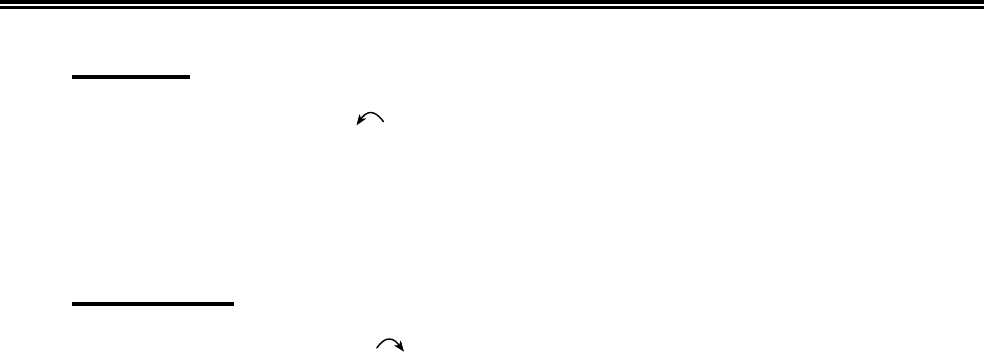
8-4 701344-003
Operating the Split Screen Feature
Select Top
Press the Select Top key ( ) to position the cursor in the session on the top of the
display when the display is in split format. The Select Top key operates in zoom and split
modes. The session on the top is now the active session and receives immediate screen
updates. The session on the bottom is “frozen,” which means it does not display new
screen updates until it becomes the active session. The Select Top key has no effect if the
top session is already active.
Select Bottom
Press the Select Bottom key ( ) to position the cursor in the session on the bottom of
the display when the display is in split format. The Select Bottom key operates in zoom
and split modes. The session on the bottom is now the active session and receives
immediate screen updates. The session on the top is “frozen,” which means it does not
display new screen updates until it becomes the active session. The Select Bottom key
has no effect if the bottom session is already active.
When the screen is in split mode and the bottom session is active, there are only 18 lines
displayed of the 24 available. To see all 24 lines simultaneously, press the Zoom key.
Press the Zoom key again to return to split mode. While in split mode, the 18-line display
window can be scrolled up and down with Alt-Up/Alt-Dn arrow keys.
Since the cursor can be anywhere in the 24 lines of data, it can be located outside the 18
lines that are displayed. When this occurs, the cursor will appear as a reverse video block
in the bottom status row. Even though the reverse video block appears in the status row,
it is still possible to type and enter data through the keyboard.