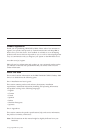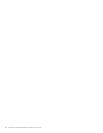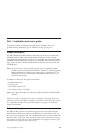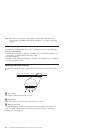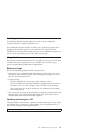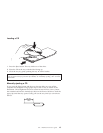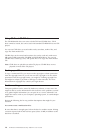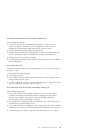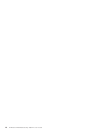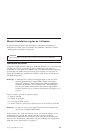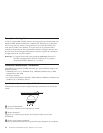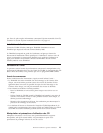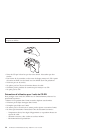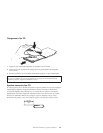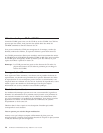You cannot successfully write to a CD-R or CD-RW disc.
Take the following actions:
1. Verify that the process is not being interrupted by a screen saver, an
antivirus program, an Internet or e-mail program, or other software.
Disable the functions that might interrupt the write operation.
2. Verify that the hard disk has been defragmented.
3. Consult the hard disk drive manufacturer or vendor if an older hard disk
drive is conducting a thermal recalibration during a write operation.
4. Replace the CD if it is bad or scratched.
5. Try disabling the Windows Auto Insert Notify function on your CD-ROM
and CD-RW drives.
You cannot eject a CD.
Take the following actions after ensuring that the drive is not in the process of
writing to a disc:
1. Eject the CD through software.
2. Use the Eject button.
3. Turn off the computer. Wait 45 seconds; then turn on the computer and try
using the Eject button again.
4. If other methods do not work, use the manual-eject hole, using instructions
given in “Manually ejecting a CD” on page 1-5.
You cannot read from the CD after successfully writing to it.
Take the following actions:
1. If you can read the CD in another CD player or you can see previous
sessions, the directory information might be damaged on the volume,
making it unreadable. To get ideas for troubleshooting, check the
documentation that comes with the software.
2. You might have a damaged CD-R or CD-RW disc. Try a new CD-R disc or
CD-RW disc, or another brand of CD.
3. If you can read from a CD-RW disc in the writing drive, but not in another
MR drive, be sure that a UDF Reader program is installed in the computer.
4. Avoid writing at the slower 1X speed unless required by your computer.
Part 1. Installation and user’s guide 1-7