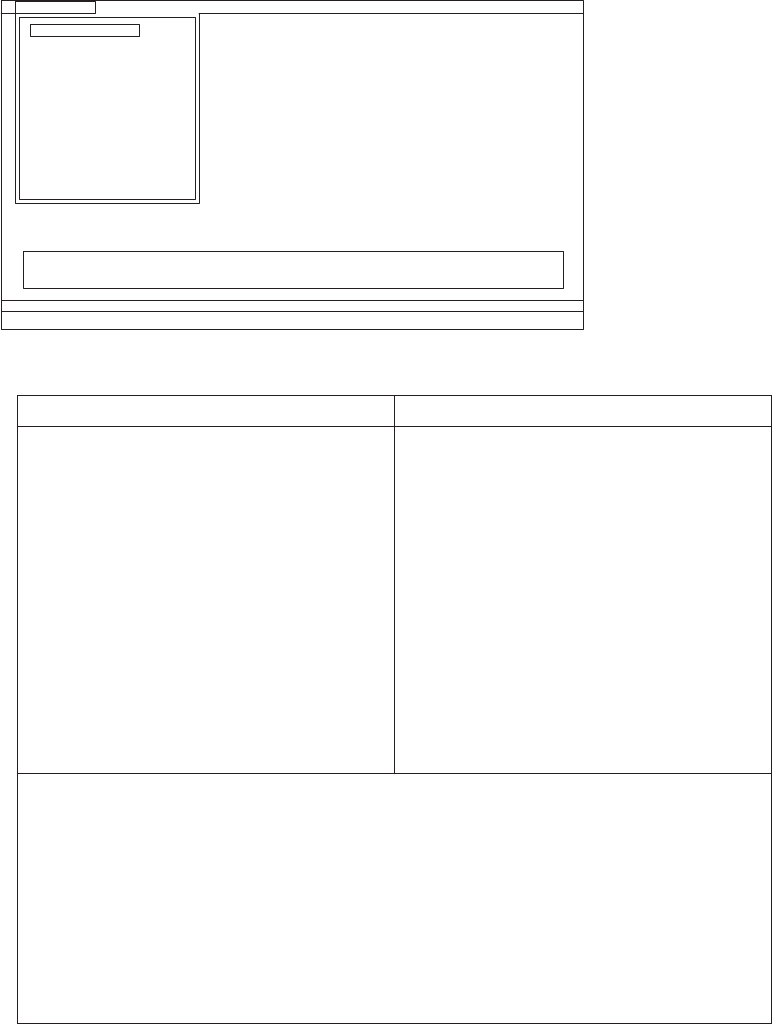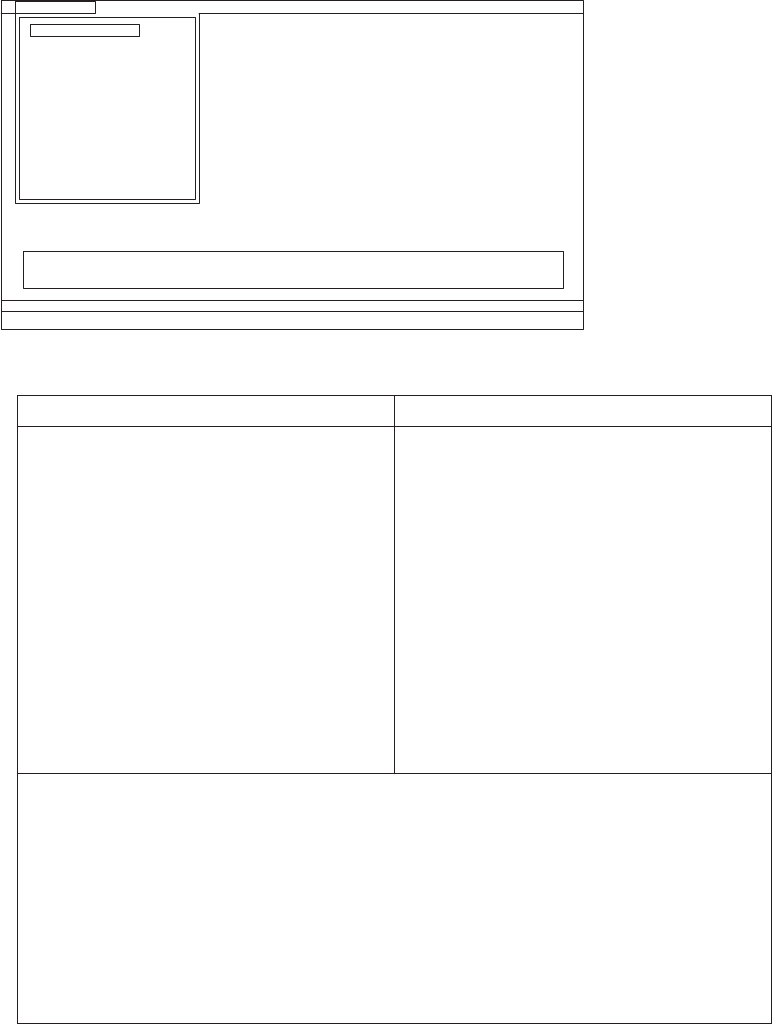
2. The main panel of PC-Doctor appears.
3. Select Diagnostics with the arrow keys, and press Enter.
A pull-down menu appears. (Its exact form depends on the model.)
Note: PC-Doctor menu does not mean the formal support device list. Some
unsupported device names may appear in the PC-Doctor menu.
The options on the test menu are as follows:
Diagnostics Interactive Tests
v Run Normal Test
v Run Quick Test
v CPU/Coprocessor
v Systemboard
v Video Adapter
v Serial Ports
v Parallel Ports
v Fixed Disks
v Diskette Drives
v Other Devices
v ThinkPad Devices
v Communication
v Wireless LAN
v Advanced Memory Tests
v Keyboard
v Video
v Internal Speaker
v Mouse
v Diskette
v System Load
v Optical Drive Test
v Intel WLAN Radio Test
Notes:
v In the Keyboard test in Interactive Tests, the Fn key should be held down for
at least 2 seconds; otherwise, it cannot be sensed.
v Video Adapter test supports only the LCD display on the ThinkPad computer.
If you have an external monitor attached to your computer, detach it before
running PC-Doctor for DOS.
v To test Digital Signature Chip, the security chip must be set to Active.
v To test Serial Ports or Parallel Ports, the ThinkPad computer must be attached
to the ThinkPad Advanced Dock or ThinkPad Advanced Mini Dock.
4. Run the applicable function test.
5. Follow the instructions on the screen. If there is a problem, PC-Doctor shows
messages describing it.
6. To exit the test, select Quit — Exit Diag.
Diagnostics
Run Normal Test
Run QuickTest
CPU/Coprocessor
Systemboard
Video Adapter
Serial Ports
Parallel Ports
Fixed Disks
Diskette Drives
Other Devices
Communication
Advanced Memory Tests
InteractiveTests Hardware Info Utility Quit F1=Help
PC-DOCTOR 2.0 Copyright 2008 PC-Doctor, Inc. All Rights Reserved.
Use the cursor keys and ESC to move in menus.Press ENTER to select.
Wireless LAN
General checkout 27