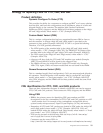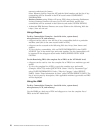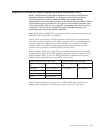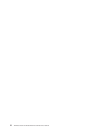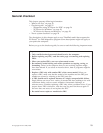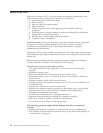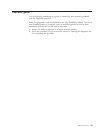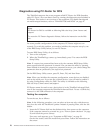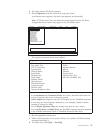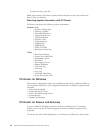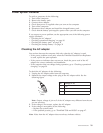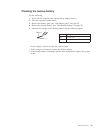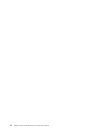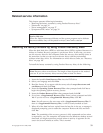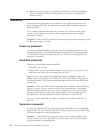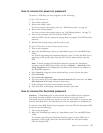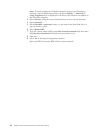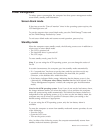To cancel the test, press Esc.
Note:
After running PC-Doctor, check the time and date on the system and reset
them if they are incorrect.
Detecting system information with PC-Doctor
PC-Doctor can detect the following system information:
Hardware Info
v System Configuration
v Memory Contents
v Physical Disk Drives
v Logical Disk Drives
v VGA Information
v IDE Drive Info
v PCI Information
v PNPISA Info
v SMBIOS Info
v VESA LCD Info
v Hardware Events Log
Utility
v Run External Tests
v Surface Scan Hard Disk
v Benchmark System
v DOS Shell
v Tech Support Form
v Battery Rundown
v View Test Log
v Print Log
v Save Log
v Full Erase Hard Drive
v Quick Erase Hard Drive
PC-Doctor for Windows
This product is designed to help you troubleshoot and resolve problems related to
your computer. Select one of the categories listed below to display symptoms and
solutions:
v Check System Health
v System and Device Tests
v Lenovo Troubleshooting Center
v System Reports
v Updates and Support
PC-Doctor for Rescue and Recovery
In some models of ThinkPad computer, the Rescue and Recovery
®
workspace
enables you to run the PC-Doctor program to test the hardware features of the
computer.
To run the test, click “Run Diagnostics” on the Rescue and Recovery main screen.
28 ThinkPad T500 and W500 Hardware Maintenance Manual