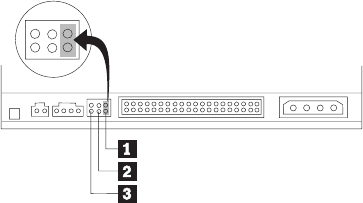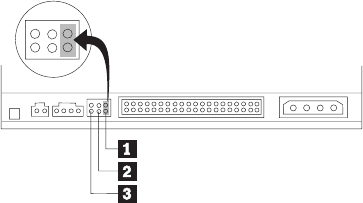
one pair of pins corresponding to the setting you chose in Step 3.
v If you are configuring the drive as master, set the jumper to the master 1
device setting. (This is how the drive is set when it is shipped.) If there is a
second device on the IDE port, check that the device is configured as slave.
v If you are configuring the drive as slave, set the jumper to the slave 2device
setting. Check that the other device on the IDE port is configured as master (or
master-with-slave-present).
v If you are configuring the drive as cable-select, set the jumper to the cable-select
3 device setting. If there is another device on the IDE port, check that the
device is also configured for cable-select.
Step 5. Mounting the drive in the bay
Attention: Be sure to use the mounting screws in the option package when you
are driving screws directly into the drive. Using screws that are too long might
damage the drive.
You can mount the CD-RW drive in the computer either horizontally or vertically.
If you mount the drive vertically, you must secure any CDs you place into the
drive before you close the drive tray, or the CD-RW drive will not be able to read
the CD properly. For further instructions on securing your CDs in a vertically
mounted drive, see “Loading a CD” on page 10.
1. Slide the drive into the bay. Your computer might have specific required
procedures for installing storage devices. Refer to the documentation that came
with your computer for further instructions.
2. Align the drive-bay screw holes with the threaded holes in the drive housing or
mounting bracket. Be sure to use the mounting screws provided with this
drive. Using the wrong size screws might damage the drive. Thread the screws
in loosely to check their position. Usually two screws are used on each side.
3. Check to ensure that the alignment is correct, and then tighten the screws to
secure the drive. Do not overtighten.
6 40X/12X/40X Max CD-RW Drive: User’s Guide