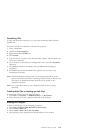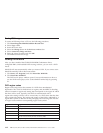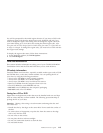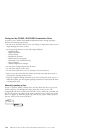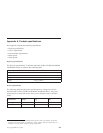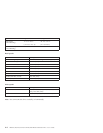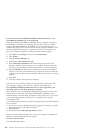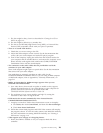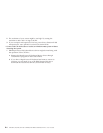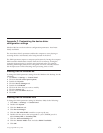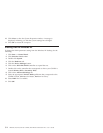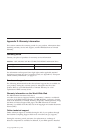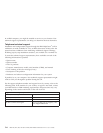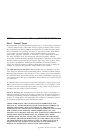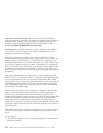1. The disc might be dirty; clean it as described in “Caring for a CD or
DVD” on page 1-13.
2. The disc might be defective; try another disc.
3. The disc is not ISO-9660, High Sierra Group (HSG), or Universal Disc
Format (UDF) compatible. Check with your place of purchase.
v There is no sound from the disc.
1. Check that you are not using a data CD.
2. Adjust the audio-adapter volume control. See the documentation that
comes with your audio adapter and audio-CD player program.
3. Turn off the computer, unplug the cables from the electrical outlets for
your computer and all attached devices, and remove the computer cover.
Ensure that the audio-signal cable connects the CD-RW/DVD-ROM
Combination Drive with the sound adapter.
v The connectors on the audio cables that are provided do not fit the
connector on your audio adapter.
Some audio adapters might require a special cable. See the documentation
that comes with your audio adapter.
You might have to separately purchase an audio cable for the
CD-RW/DVD-ROM Combination Drive. If you are using an IBM computer
or IBM audio adapter, refer to Appendix D, “Warranty information”, on
page D-1.
v Unable to Create Overlay Window message appears when you use
WinDVD with Windows 2000.
1. Your video device driver needs an update to enable overlay support.
Contact the manufacturer of your video adapter or your computer for
updates. Some device drivers are provided on the IBM
CD-RW/DVD-ROM Software and User’s Guide CD.
2. The resolution of your screen might be too high. Try setting the
resolution to 800 x 600 x 16 bpp at 60 Hz.
v DVD movies do not start automatically when inserted into the
CD-RW/DVD-ROM Combination Drive.
1. Autoplay is turned off. Follow these instructions to turn on Autoplay:
a. Click Start, then click Control Panel, and then click Device Manager.
b. Check Auto Insert Notification.
2. DVDs that contain both programs and DVD Video content will autoplay
the program content. To view the video content, start WinDVD manually.
For more information on starting WinDVD manually, see “Viewing a
DVD movie” on page 1-12.
v Video appears to be choppy or is dropping frames.
1. Ensure that DMA is enabled on for your computer hard disk drive
controller.
Appendix B. Problem solving B-3