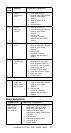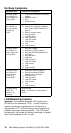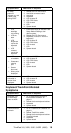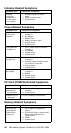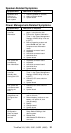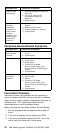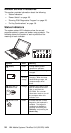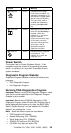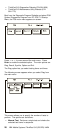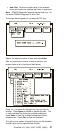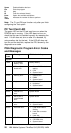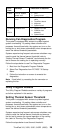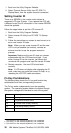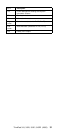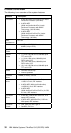Symbol Color Meaning
4 Caps lock Green Indicates that the Caps
Lock mode is enabled. All
alphabetic characters (A- Z)
are entered in capital letters
without using the Shift key.
The Caps Lock mode is
enabled and disabled by
pressing the Caps Lock
key.
5 Scroll lock Green Alternately turns on and off
each time the ScrLk key is
pressed. While this
indicator is on, the Arrow
keys are used as
screen-scroll function keys.
In this state, the cursor
cannot be moved with the
Arrow keys. Not all
application programs
support this function.
6 Power on Green Indicates that the computer
is operational. This
indicator is on when the
computer is on.
Power Switch
The system has no Power Shutdown Switch. If the
computer cannot be turned off by pressing the power
switch, try holding it for more then 3 seconds to force
system shutdown.
Diagnostic Program Diskette
Diagnostic Program Diskette contains the following two
programs:
PQA Diagnostic Program
Fan Diagnostic Program
Running PQA Diagnostics Program
Important: Before running PQA Diagnostic Program, make
sure that the write enable tab of the Diagnostic Program
Diskette is set to enable.
Important: Before using PCMCIA Diagnostic in PQA
Diagnostic Program, press F2 while the ThinkPad logo is
being displayed after power-on to enter the BIOS Utility.
Select “System Security” and set enabled for “CardBus
Support” by pressing the → key.
Note: Some test items require the tools below:
FDD Erasable 2HD diskette
Parallel Wrap plug (P/N: 72X8546)
Serial Wrap plug (P/N: 72X8546)
PCMCIA PC test card (P/N 35G4703)
CD-ROM, Any data and audio CDs
ThinkPad 310, 310D, 310E, 310ED (2600)
25