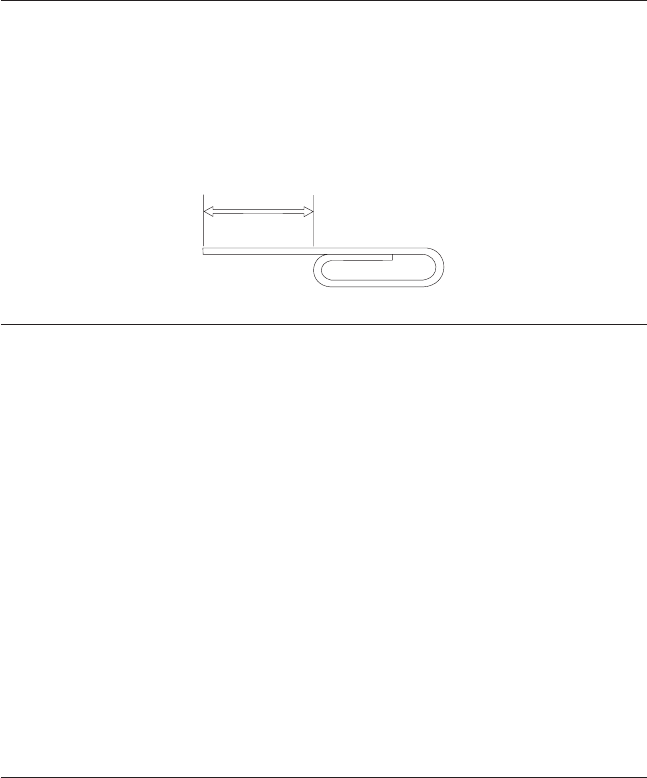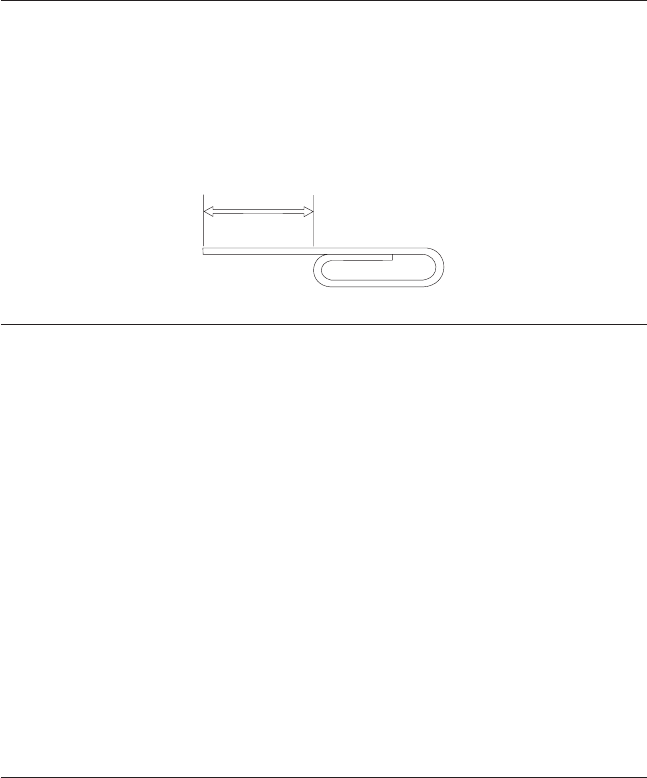
Manually ejecting a CD
If you press the Eject/Load button and the tray does not slide out, turn off the
computer. Straighten a large paper clip to form a tool, as shown in the
illustration below. The straightened end must extend at least 45 mm (1.8 in.).
Insert the extended end into the manual-eject hole on the front of the drive
(see “Front view of the drive” on page 1-3 ). Push the paper clip into the hole
until the tray opens. Gently pull out the tray until you can remove the CD.
45 mm
1.8 in
Playing an audio CD
To play an audio CD, you must have an audio-CD program installed in your
computer. Windows 98, Windows Me, Windows NT, and Windows 2000
applications include audio CD player programs.
For more information on using your audio playback software, see the
documentation that comes with your operating system or your computer.
Windows 95, Windows 98, Windows NT 4.0, Windows 2000,
or Windows Me
To use the audio utility do the following:
1. Turn on your computer and start your operating system, if you have not
already done so.
2. Insert an audio CD into the CD-ROM drive.
3. The CD begins playing. If the CD does not start playing, or if you have
problems with the audio, check the documentation that comes with your
audio adapter or computer for problem-solving information.
Using a data CD
Data CDs can contain data files, games, or applications.
Windows 95, Windows 98, Windows NT 4.0, Windows 2000,
or Windows Me
To read a data CD do the following:
1. Turn on your computer and start your operating system, if you have not
already done so.
Part 1: Installation and user’s guide 1-11