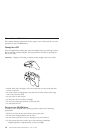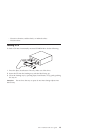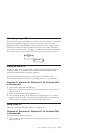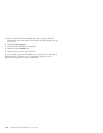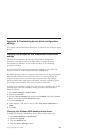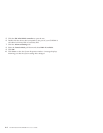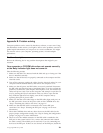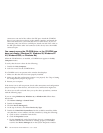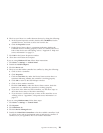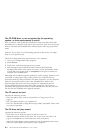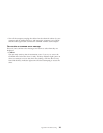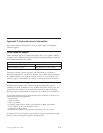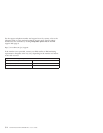connector at one end of the cable to the IDE port. Attach the CD-ROM
drive or any other slower device to the middle connector, and attach the
other end connector to your hard disk drive or other device. If you are
connecting only one device to an IDE port, attach one end of the cable to
the IDE port and the other end connector to the device; leave the middle
connector open.
You cannot access the CD-ROM drive, or the CD-ROM icon
does not display (Windows 95, Windows 98, Windows NT
4.0, Windows 2000, or Windows Me)
When the CD-ROM drive is installed, a CD-ROM icon appears in theMy
Computerwindow.
To verify that the icon is there do the following:
1. Double-click My Computer.
2. Look for an icon for the CD-ROM drive.
If a CD-ROM icon is not present in the window that displays:
1. Make sure that the drive has been properly installed.
2. Make sure that the configuration jumper is set properly. See “Step 4. Setting
the configuration jumper” on page 1-5.
3. Restart your computer.
If the device icon is still not present, check cable connections and configuration
jumper settings on other devices, and resolve any conflicts that might exist.
If a drive icon is still not found after you try the above procedures, continue
with the following steps.
If you are using Windows 95, Windows 98,orWindows Me follow these
instructions:
1. Click Start-->Settings-->Control Panel.
2. Double click System.
3. Click the Device Managertab.
4. At the top of the box, click View Devices by Type.
5. Double-click Hard Disk Controllersto list the available controllers. Make
sure that there are no conflicts with the controller by doing the following:
a. Click to select a controller from the list.
b. Click the Properties button.
c. On the General tab, under Device Status, there is a statement that
indicates whether that controller is working properly. Click OK to
return to the Device Manager tab in the System Properties window.
B-2 48X-20X Internal IDE CD-ROM Drive: User’s Guide