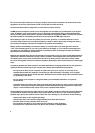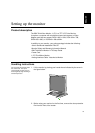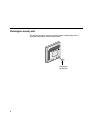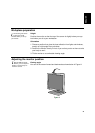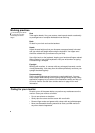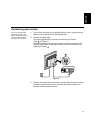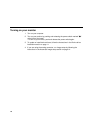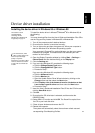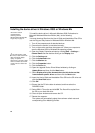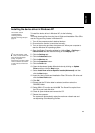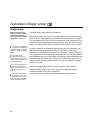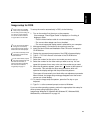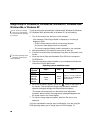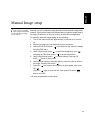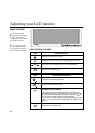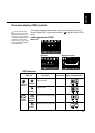12
To install the device driver in Microsoft Windows 2000 Professional or
Microsoft Windows Millennium Edition (Me), do the following:
Note:
You must download files from the User’s Guide and Installation Files CD to
use the Plug and Play feature in Windows 2000 or Windows Me.
1. Turn off the computer and all attached devices.
2. Ensure that the monitor is connected correctly.
3. Turn on the monitor and then the system unit. Allow your computer to
start the Windows 2000 or Windows Me operating system.
4. Open the Display Properties window by clicking Start -> Settings ->
Control Panel and then double-clicking on the Display icon.
5. Click the Settings tab.
6. Click the Advanced button.
7. Click the Monitor tab.
8. Click the Properties button.
9. Click the Driver tab.
10. Open the Upgrade Device Driver Wizard window by clicking on
Update Driver and then click the Next button.
11. Select Display a list of the known drivers for this device so that
I can choose a specific driver and then click the Next button.
12. Insert the User’s Guide and Installation Files CD into the CD drive and
click the Have Disk button.
13. Click OK.
14. Ensure that the CD drive letter is selected, and then select the
DRIVERS folder.
15. Select IBM L170 monitor and click OK. The files will be copied from
the CD to your hard disk drive.
16. Close all open windows and remove the CD.
17. Restart the computer.
The system will automatically select the maximum refresh rate and
corresponding Color Matching Profiles.
Installing the device driver in
Windows 2000 or Windows Me
This section must be
completed before
continuing with the
Windows 2000, Windows Me
Image setup on page 14.
i
On LCD monitors, unlike
CRTs, a faster refresh rate
does not improve display
quality. For optimal
performance, use either 1280 x
1024 at a refresh rate of 60Hz
or 640 x 480 at a refresh rate
of 60Hz.