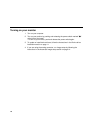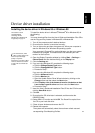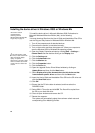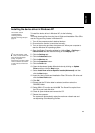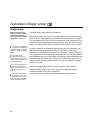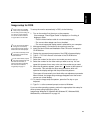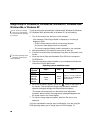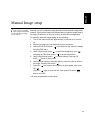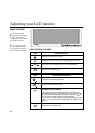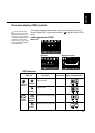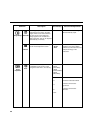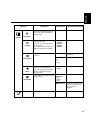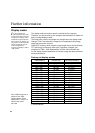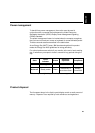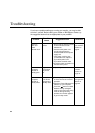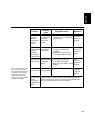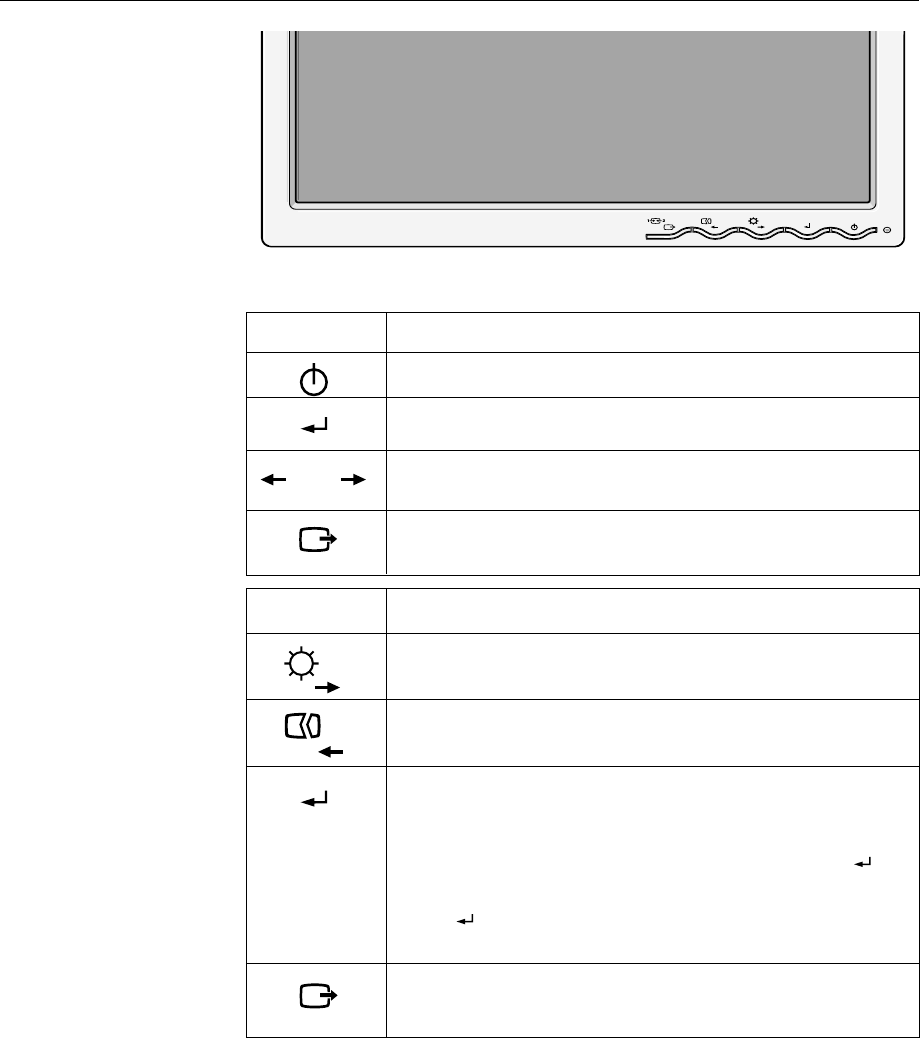
18
Adjusting your LCD monitor
User controls
USER CONTROL FEATURES
i
The image is already
optimized for many display
modes, however the user
controls can be used to adjust
the image to your liking.
i
The settings are saved
after adjustment and
when exiting the OSD and
will be effective thereafter.
ThinkVision
Icon Direct access functions
Switches the monitors on and off.
Displays the Brightness adjustment.
Executes automatic image setup.
Exits from current OSD menu.
Icon Monitor controls
and
Displays main OSD menu and selects highlighted menu item.
Moves the cursor to highlight icons or make adjustments.
Exits from current OSD menu.
CONTROLS LOCK / UNLOCK
This feature allows you to secure the current control settings,
while allowing the user to adjust Brightness, so that they cannot
be inadvertently changed. Push and hold the enter button [ ] for
10 seconds; the message “Menu is Locked” appears.
You can unlock the OSD controls at any time by pushing the enter
button [ ] for 10 seconds; the message “Menu is Unlocked” will
appear.