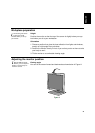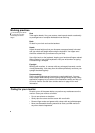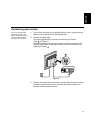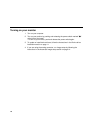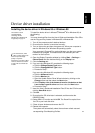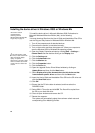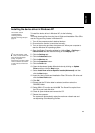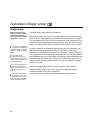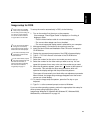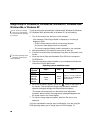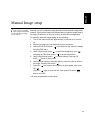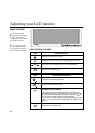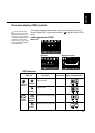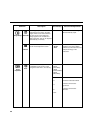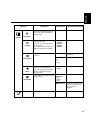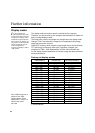ENGLISH
15
Image setup for DOS
i
If the monitor is in standby
mode, it may automatically
turn off while you are waiting for
it to warm up. If this happens,
turn off the monitor and turn it
on again after a few seconds.
i
If you are using PC-DOS/V,
change to U.S. mode by
typing CHEV US and pressing
enter at the command prompt.
i
The size and diversity of the
dot pattern varies with the
screen resolution.
i
If the screen flickers, repeat
the setup several times until
the flicker is minimized, or
adjust it manually by following
the instructions in Manual
Image setup on page 17.
To set up the monitor automatically in DOS, do the following.
1. Turn on the monitor first; then turn on the computer.
If the message "Check Signal Cable" is displayed, or if nothing is
displayed, check:
• That the video interface cable is not connected properly.
• The correct video adapter card is not installed.
• The correct supported display mode is selected for your computer.
2. Wait approximately 15 minutes for the monitor to warm up.
3. Insert the User's Guide and Installation Files CD into the computer's
CD-ROM drive.
4. Display the command prompt screen of the DOS full-screen display.
5. Type d:\TESTPAD where d is the letter of the CD-ROM drive.
6. Press enter.
7. Select the number for the color or text mode you want to set up.
8. Select the number for the video mode you want to set up. You can
repeat this process for as many color and video modes as you need.
9. When the dot pattern appears, press the " " button at the bottom of
the monitor. This activates the Auto setup procedure, which will
optimize the display settings with the provided dot-patterns.
The screen will momentarily turn black while auto adjustment proceeds.
When finished, the Image setup message disappears and the screen
returns to a normal display.
10. To clear the Image setup test pattern, press the Esc key on your
keyboard.
11. Type Exit at the command prompt to return to Windows.
If you use other operating systems, perform the appropriate Auto setup for
those systems using instructions given in
Image setup Windows 95, Windows 98, Windows NT, Windows 2000,
Windows Me, or Windows XP on page 16.