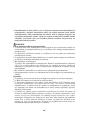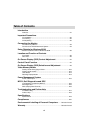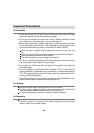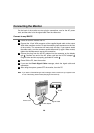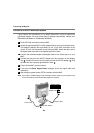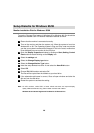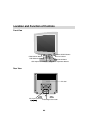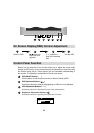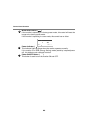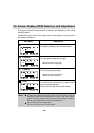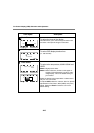A3
Connecting the Monitor
On the back of the monitor are two plug-in connections; one for the AC power
cord, and the other is for the signal cable from the video card.
Connect to any IBM PC
Power off both the monitor and PC.
Connect the 15-pin VGA connector of the supplied signal cable to the output
VGA video connector on the PC and the matching input connector on the rear
of the monitor. The connectors will mate only one way. If you cannot attach
the cable easily, turn the connector upside down and try again. When mated,
tighten the thumbscrews to secure the connection.
Connect the plug from the AC-DC adapter into the connector on the display
unit. Connect one end of the AC power cord into the AC-DC adapter.
Plug the other end into a properly grounded AC outlet.
Power ON the PC, then the monitor.
If you see the Check Signal Cable message, check the signal cable and
connectors.
After using the system, power OFF the monitor, then the PC.
Note : If you see the “Outside Range Limits” message, check to make sure your system is set
to one of the factory preset modes.(See pages A12 and A13)
6
5
4
3
2
1
3
2
1
D-15P
Signal Cable
AC-DC adapter
Power Cord
1
2
3