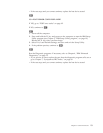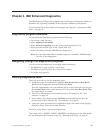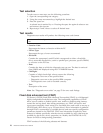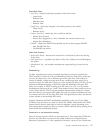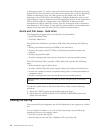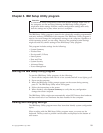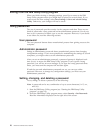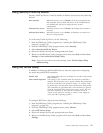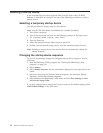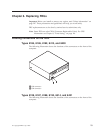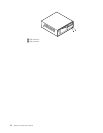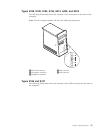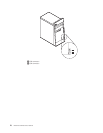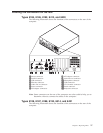Using Security Profile by Device
Security Profile by Device is used to enable or disable user access to the following
devices:
IDE controller When this feature is set to Disable, all devices connected to the
IDE controller (such as hard disk drives or the CD-ROM drive)
are disabled and will not be displayed in the system
configuration.
Diskette Drive Access When this feature is set to Disable, the diskette drive cannot be
accessed.
Diskette Write Protect When this feature is set to Enable, all diskettes are treated as if
they are write-protected.
To set Security Profile by Device, do the following:
1. Start the IBM Setup Utility program (see “Starting the IBM Setup Utility
program” on page 19).
2. From the IBM Setup Utility program menu, select Security.
3. Select Security Profile by Device.
4. Select the desired devices and settings and press Enter.
5. Return to the IBM Setup Utility program menu and select Exit and then Save
Settings or Save and exit the Setup Utility.
Note: If you do not want to save the settings, select Exit the Setup Utility
without saving.
Using IDE Drives Setup
In addition to listing the different IDE devices, there are options for configuring
the serial and parallel IDE controllers.
Parallel ATA This setting allows the user to disable one or both of the parallel
IDE controllers.
Native Mode Operation This setting is only available when the serial ATA controller is
enabled. This allows the user to specify whether the parallel and
serial ATA controllers will operate in ″legacy″ or ″native″ mode.
By default, they will operate in native mode unless both parallel
ATA controllers are populated and a serial ATA drive is present.
Then the serial ATA drive will become ″native″ mode. The user
can select Automatic or the serial ATA controller to run in
″native″ mode. However, running in ″native″ mode might not
work with older operating systems.
To configure IDE Drives Setup, do the following:
1. Start the IBM Setup Utility program (see “Starting the IBM Setup Utility
program” on page 19).
2. From the IBM Setup Utility program menu, select Devices.
3. Select IDE Drives Setup.
4. Select the desired devices and settings and press Enter.
5. Return to the IBM Setup Utility program menu and select Exit and then Save
Settings.
Chapter 5. IBM Setup Utility program 21