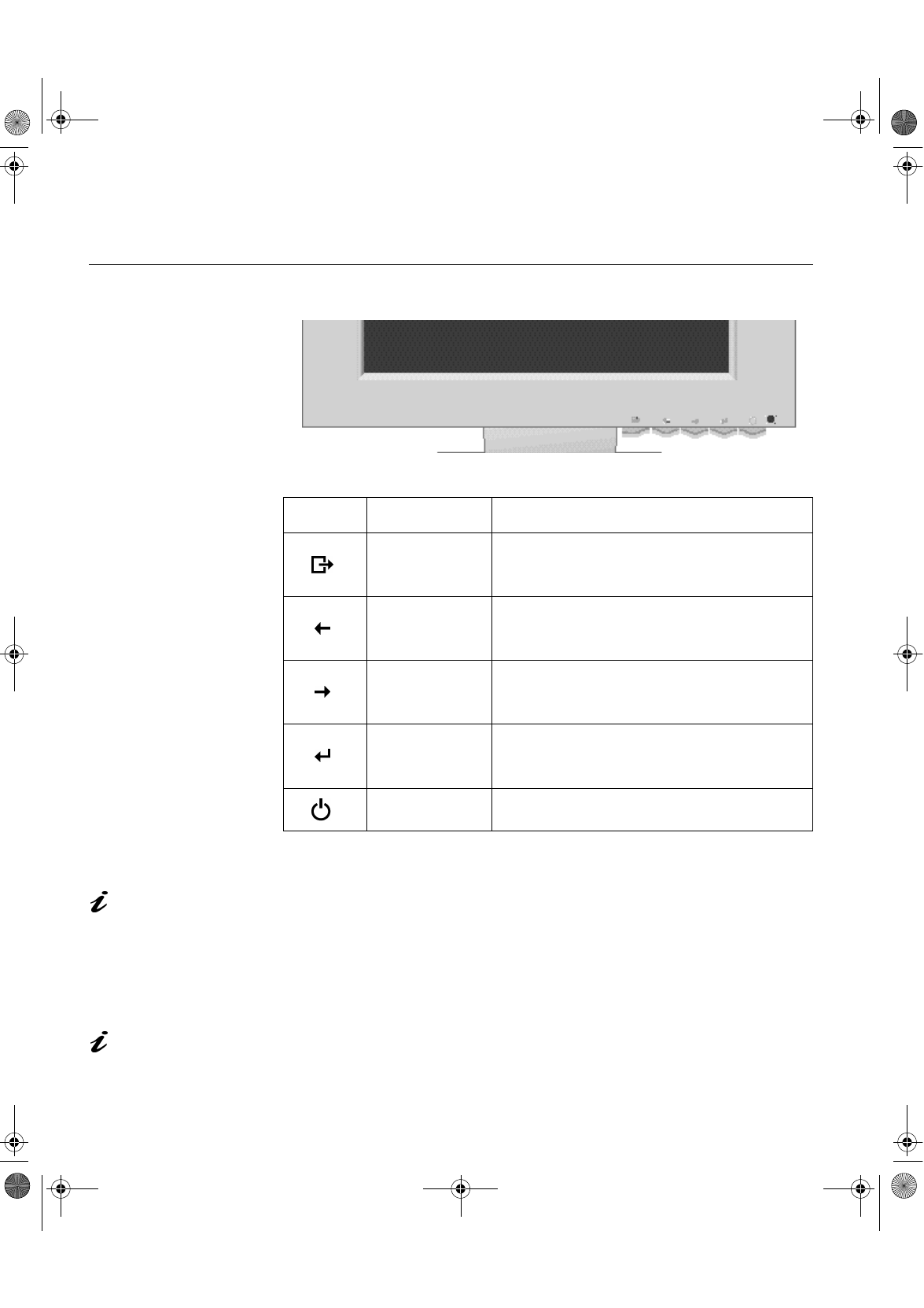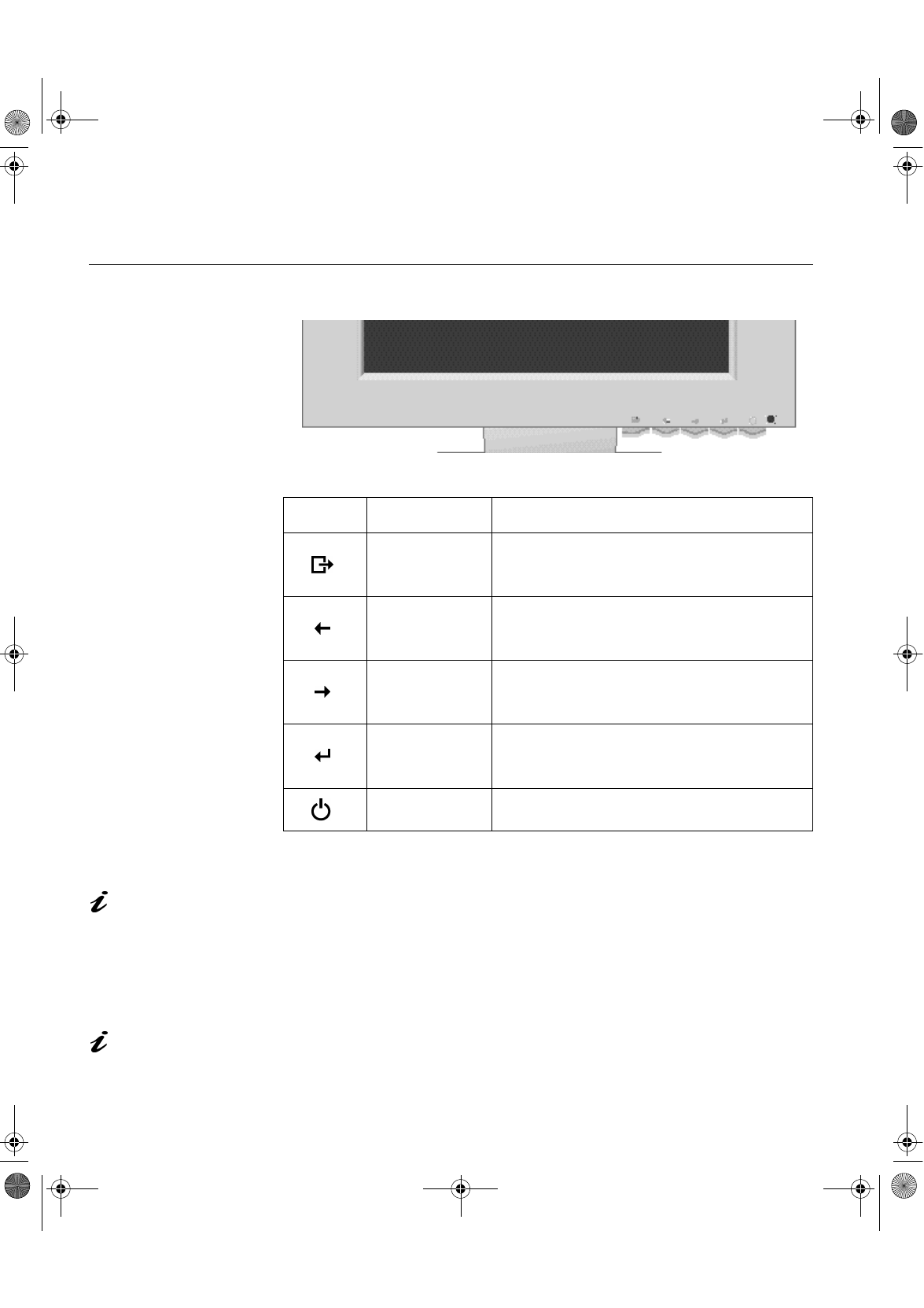
14
Adjusting Your LCD Monitor
User controls
User control features
Operation
The image is already
optimized for many display
modes, however the user
controls can be used to adjust
the image to your liking.
• Press an Arrow button or the OSD Enter button to display the main OSD
menu.
• Use the Arrow buttons to move among the icons. Select an icon and press
OSD Enter to access that function. If there is a sub-menu, you can move
between options using the Arrow buttons, then press OSD Enter to select
that function. Use the Arrow buttons to make adjustments.
The settings are saved
after adjustment and when
exiting the OSD and will be
effective thereafter.
• Press the Exit button to move backwards through the sub-menus and exit
from the OSD.
Note: After making adjustments, the Power indicator LED will briefly
turn amber to indicate that the new value has been saved.
Icon Control Description
Exit
26'LQDFWLYH 6ZLWFKHVWKHYLGHRLQSXWVRXUFH
26'DFWLYH ([LWVIURPPHQXVDQGVXEPHQXV
([LWVWKH26'
Left Arrow
'LVSOD\VWKH26'PDLQPHQX
0RYHVWKHFXUVRUWRKLJKOLJKWLFRQVDQGRWKHU
RSWLRQV
Right Arrow
'LVSOD\VWKH26'PDLQPHQX
0RYHVWKHFXUVRUWRKLJKOLJKWLFRQVDQGRWKHU
RSWLRQV
OSD Enter
'LVSOD\VWKH26'PDLQPHQX
(QWHUVPHQXVDQGVXEPHQXVDQGVHOHFWVWKH
KLJKOLJKWHGRSWLRQ
Power Switch 6ZLWFKHVWKHPRQLWRURQDQGRII
9519A-E2.fm Page 14 Friday, November 27, 1998 3:13 PM