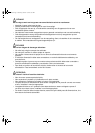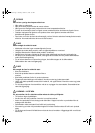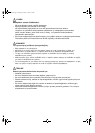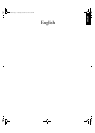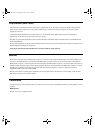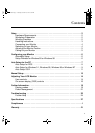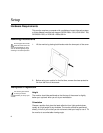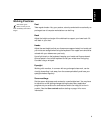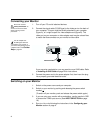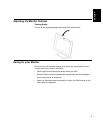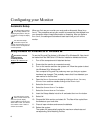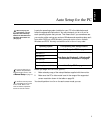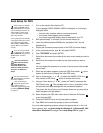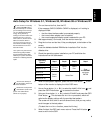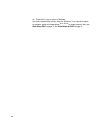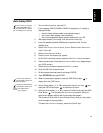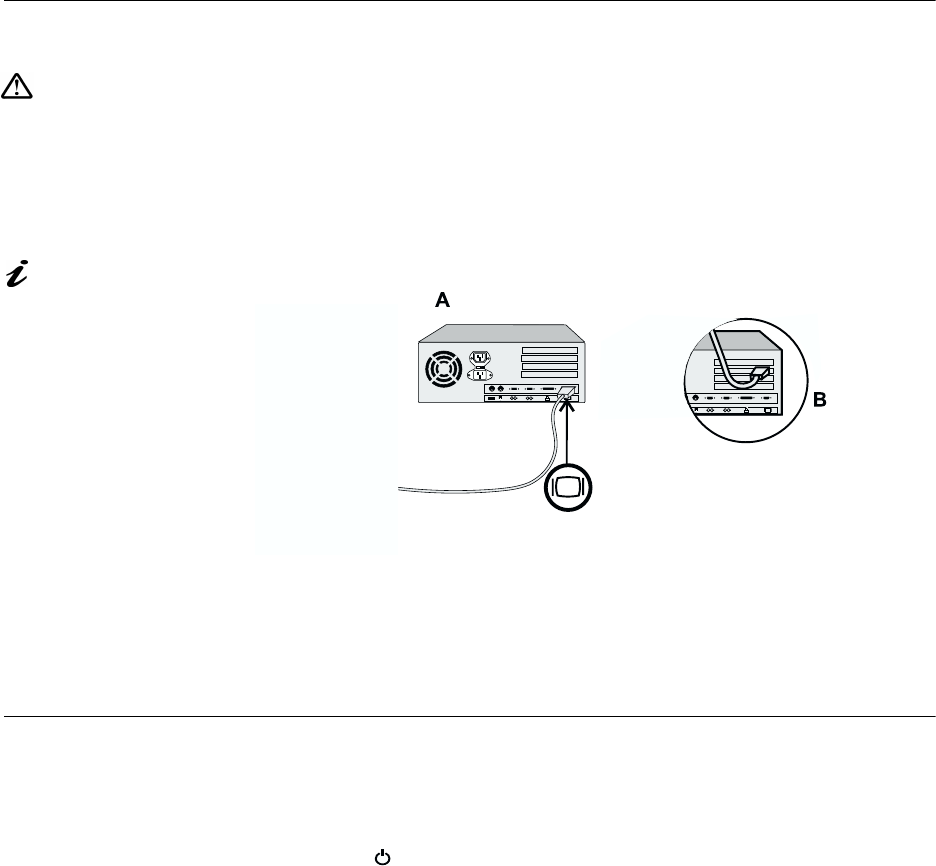
4
Connecting your Monitor
Be sure to read the
‘Safety Information’
at
the front of this User Guide
before carrying out this
procedure.
1. Turn off your PC and all attached devices.
2. Connect the signal cable (D-SUB type) to the video port on the back of
your computer. This port might be directly attached to your computer
(figure A), or it might be part of a video adapter card (figure B). The
video port on your computer or video adapter card may be colored blue
to match the blue connector on your monitor’s video cable.
The AC adapter and
D-SUB signal cable are
connected to your monitor. If
you wish to change these or to fit
a different stand, see
Further
Help
on page 24.
If you are using a workstation, you may need to use a 13W3 cable. Refer
to Installing a 13W3 Cable on page 26 for instructions.
3. Connect the power cord to the power adapter first, then insert the plug
into a properly grounded electrical outlet.
Switching on your Monitor
1. Switch on the power source and your computer.
2. Switch on your monitor by pushing and releasing the power switch
marked .
(
To switch off your monitor, push and release the power switch again.
)
3. If you are using your monitor with a workstation, use the monitor’s OSD
to choose the 13W3 input source. (See INPUT SELECTION on page
18.)
4. Run
A
UTO
S
ETUP
by following the instructions in the Configuring your
Monitor section on page 6.