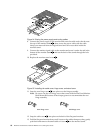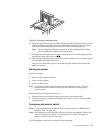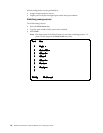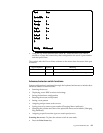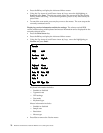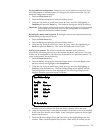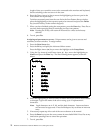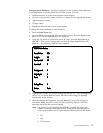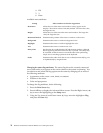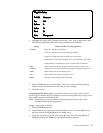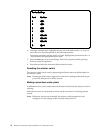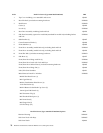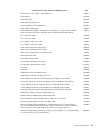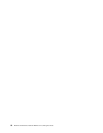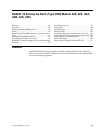74 Hardware Maintenance Manual: IBM PC Server/Enterprise Racks
4. F10
5. Y
6. Enter
Available menu attributes:
Changing the status flag attributes: The status flag shows the currently connected
server and can be set to appear on the screen whenever the system is operating. You
can alter how and where the flag appears on the screen by changing one or more of
the following attributes:
• Appearance on the screen: none, timed, or constant
• Position on the screen
• Color and opaqueness
To change the flag attributes, do the following:
1. Press the Print Screen key.
2. Press theF2 key to display the Advanced Menu screen. Press the Right Arrow (
)
key to move the highlighting to the Setup menu.
3. Using the Up Arrow (
) and Down Arrow ( ) keys, move the highlight to Flag
and press the Enter key.
Setting Effect on Menu or Window Appearance
Resolution Affects the size of the menu and windows as they appear on the
display. Choose from values of 320, 480, and 640. The lower the value,
the larger the size.
Height Affects the size of the text in the menu and windows. The larger the
value, the larger the text.
Horizontal/Vertical Determines the position of the menu or window on the screen.
Background Determines the menu or window background color.
Highlight Determines the menu or window highlight bar color.
Text Determines the menu or window text color.
Delay Time Sets the time in seconds that the OSCAR selection window is delayed
before appearing after the Print Screen key is pressed. This delay may
be increased so that the menu is not a distraction when performing
simple server switching operations at the keyboard.
Order Determines the order which the servers are listed, numerically by port
or alphabetically by assigned name.