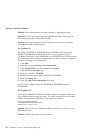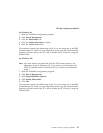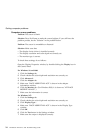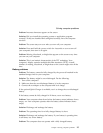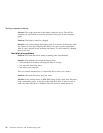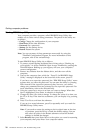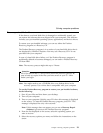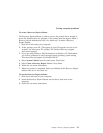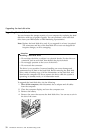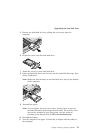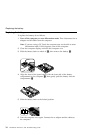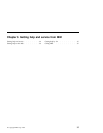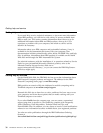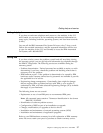6. Restart the system by pressing Ctrl+Alt+Del or by turning the computer
off and then on again. Your computer will restart with the pre-installed
operating system, drivers, and software.
Note: Network drivers are not automatically restored with Windows NT
4.0; you will need to reinstall them.
To use a Recovery CD to restore your pre-installed software, do the
following:
1. If your computer has a CD-ROM or DVD-ROM drive, connect it.
2. Insert the Recovery CD into the CD-ROM or DVD-ROM drive.
3. Save all your files, and turn off your computer.
4. Change the boot sequence as follows:
a. Turn on your computer; then while the Press F1 for IBM BIOS Setup
Utility message is displayed at the lower left of the screen, press the F1
key to start the BIOS Setup Utility.
b. With the cursor key, select Startup; then press Enter.
c. Select Boot by pressing Enter.
d. With the cursor key, select ATAPI CD-ROM Drive .
e. Press F6 repeatedly until the ATAPI CD-ROM Drive item has moved to
the top of the device listing.
f. Press F10 and Enter to save this setting and exit this utility.
5. The Product Recovery program menu opens. From the list displayed on
the screen, select the operating system you want to recover.
6. Select the recovery options you want, and follow the instructions on the
screen.
7. Restart the system by pressing Ctrl+Alt+Del or by turning the computer
off and then on again. Your computer will restart with the pre-installed
operating system, drivers, and software.
Note: Network drivers are not automatically restored with Windows NT
4.0; you will need to reinstall them.
Solving computer problems
30
ThinkPad
®
A22 Service and Troubleshooting Guide