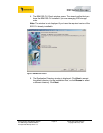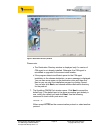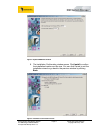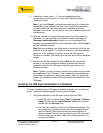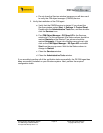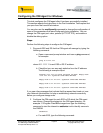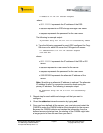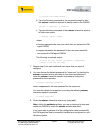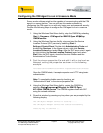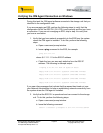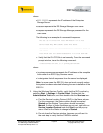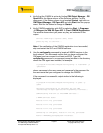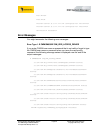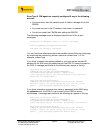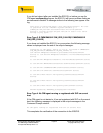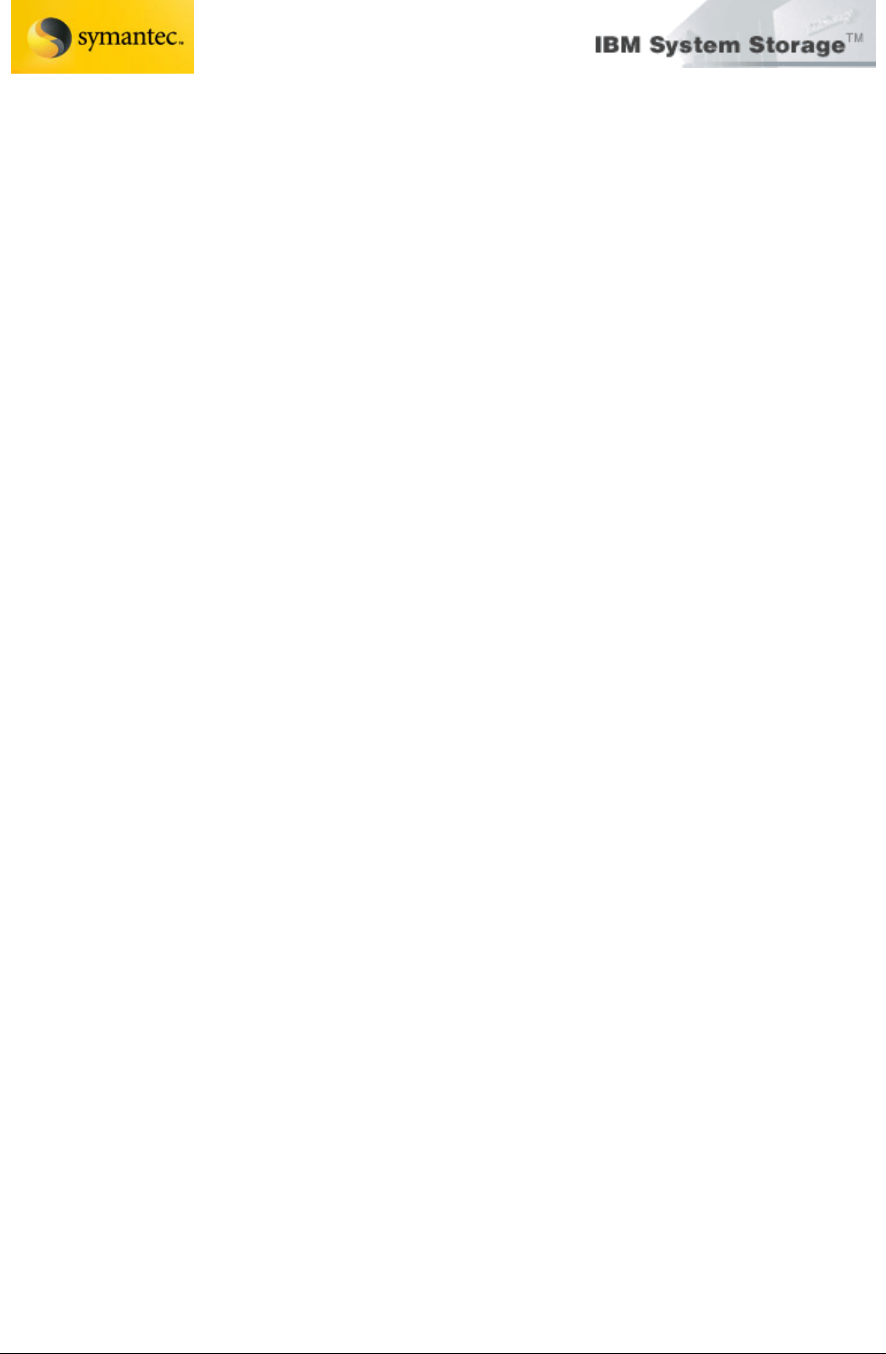
Exchange 2003 VSS Backup Solution
For IBM Storage DS8000/DS6000
And Symantec Backup Exec 11d
Page 23 David West, David Hartman
©
Copyright IBM Corp. 2007
C:\Program Files\IBM\cimagent
b. Type the following command at the command prompt to start
the setuser interactive session to identify users to the CIMOM:
setuser -u superuser -p passw0rd
c. Type the following command in the setuser interactive session
to define new users:
>>>adduser cimuser cimpass
where:
• cimuser represents the new user name that can access the CIM
agent CIMOM
• cimpass represents the password for the new user name that
can access the CIM agent CIMOM
The following is example output:
An entry for user cimuser successfully added where
cimuser is the new user name.
7. Repeat step 6c for each additional user name that you want to
configure.
8. You can change the default password for “superuser” by starting the
setuser command and by providing a user name and password.
Issue the setuser interactive session command to change the
password for the superuser:
>>>chuser superuser newpasswd
where newpasswd is the new password for the superuser.
You can also delete the superuser by issuing the following setuser
interactive session command:
>>>rmuser superuser
9. Close the setuser interactive session by typing exit.
Note: Unlike the setdevice actions, you are not required to stop and
restart the CIMOM to make the setuser actions take effect.
If you were able to perform all of the configuration tasks successfully,
the CIM agent has been successfully installed and configured on your
Windows system.