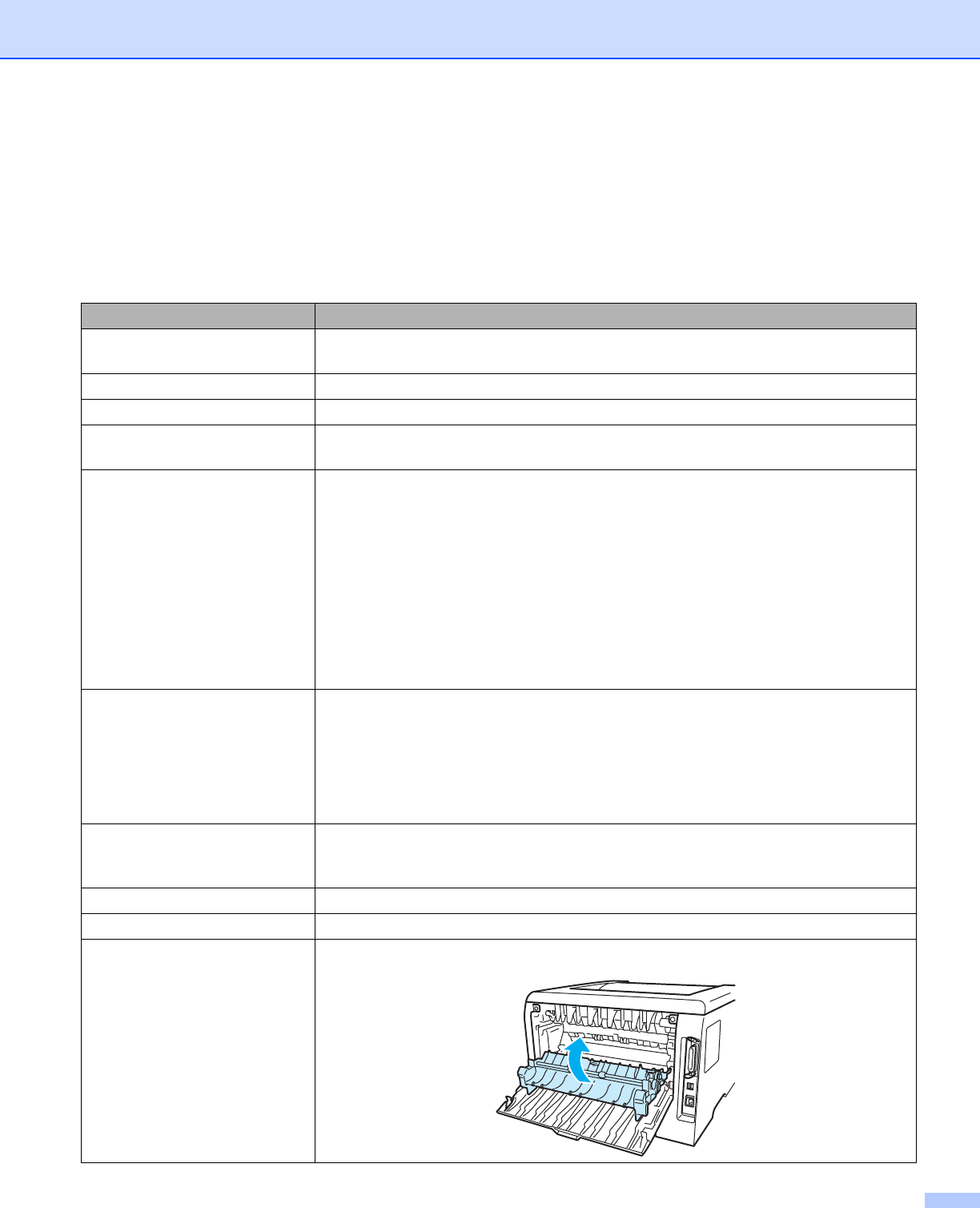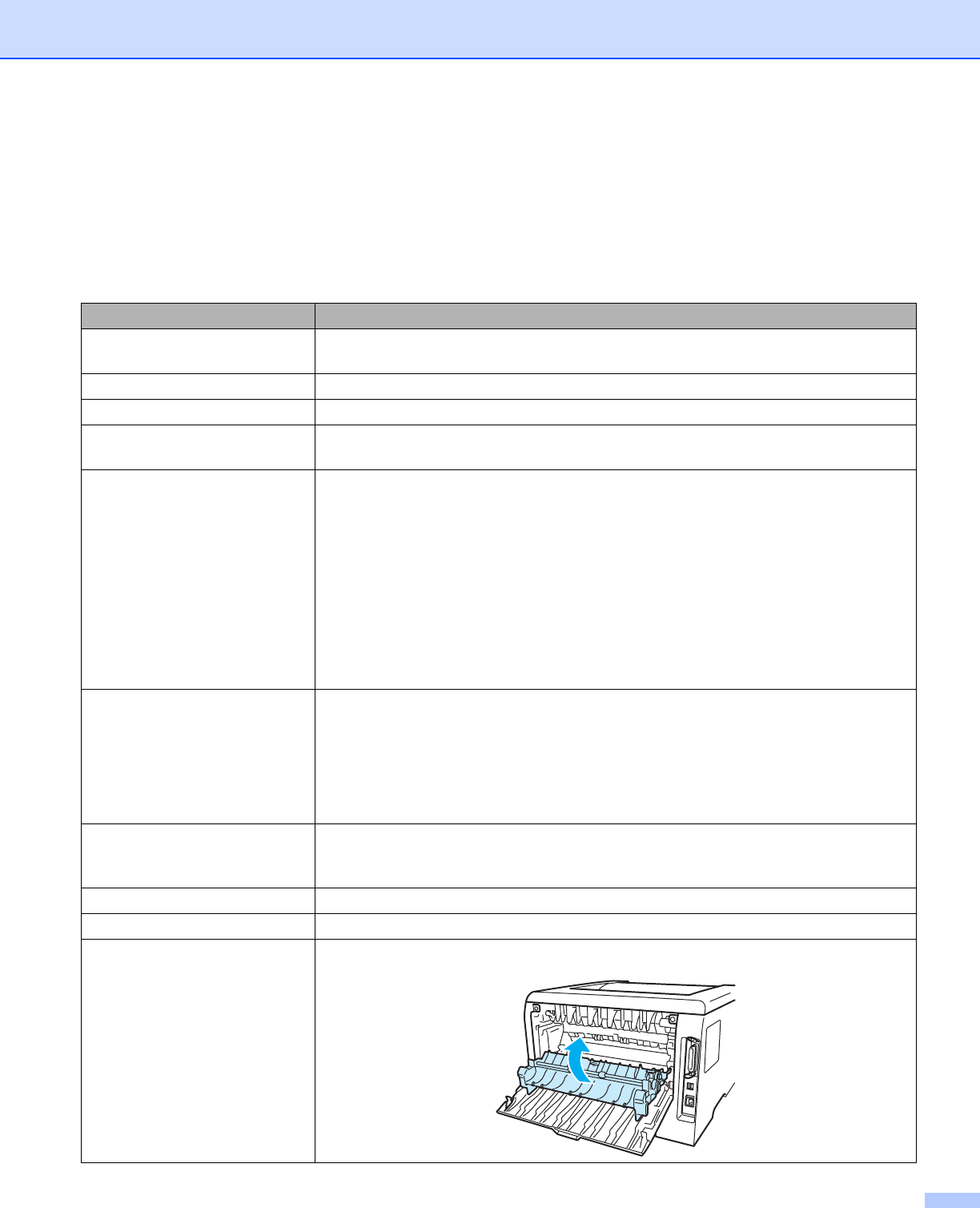
7. Troubleshooting
80
Error messages in the Status Monitor
The Status Monitor will report problems with the printer. Take the proper action by referring to the following
table.
The default setting for the Status Monitor is off. If you want to turn the status monitor on, you can change the
setting of the Status Monitor in Device Options from the Advanced tab. See Device Options on page 3-6.
Error message Action
Toner Low Buy a new toner cartridge and have it ready for when the Toner Life End status
is indicated.
Toner Life End See Replacing the toner cartridge on page 63.
Cartridge Position Error Put the drum unit assembly back in.
Drum Life End Soon The drum unit is near the end of its life. Buy a new drum unit to replace the current
one. See Replacing the drum unit on page 68.
No Paper
No Paper for Manual Feed
No Paper in the
Multi Purpose Tray
No Paper MP or Size
Mismatch
No Paper in Tray 1/2/3
No Paper in Tray 1/2/3 or Size
Mismatch
The paper tray may be out of paper or not properly installed. If it is empty, put a
new stack of paper in the paper tray and then press Go.
If there is paper in the paper tray, make sure it is straight. If the paper is curled,
straighten it before printing. Sometimes it is helpful to remove the paper, turn the
stack over and put it back in the paper tray.
Cut the amount of paper in the paper tray, and then try again.
Make sure you use paper that meets Brother’s recommended paper
specifications. See About paper on page 5.
Load the same size paper that you selected in the current driver setting.
Jam MP Tray
Jam Tray 1/2/3
Jam Inside
Jam Rear
Jam Duplex
Clear the jammed paper from the indicated area. See Paper jams and how to
clear them on page 84.
Incorrect Paper Size for Auto
DX
Press Go or Job Cancel. Set the correct paper that you want to use, or load the
same size paper that you selected in the current driver setting. The paper size
you can use for automatic duplex printing is A4, Letter or Legal.
Duplex Disabled Close the back cover of the printer and put the duplex tray back in.
Front Cover is Open Close the front cover of the printer.
Fuser Cover is Open Close the fuser cover located behind the back cover of the printer.