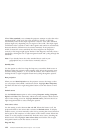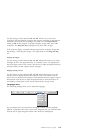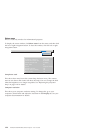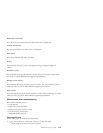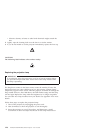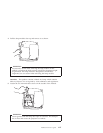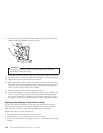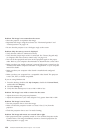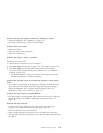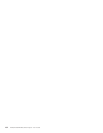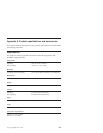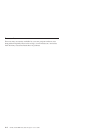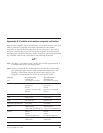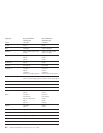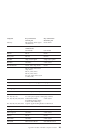Problem: The image is not centered on the screen.
v Move the projector to reposition the image.
v Reposition the image using the software. See “Horizontal position” and
“Vertical position” on page 1-21.
v Be sure that the projector is at a 90-degree angle to the screen.
Problem: Only the start-up screen is displayed.
v Verify that the cables are connected correctly.
v Verify that the proper input source is connected. See “Source (keypad only)
or computer and video (remote control only)” on page 1-15.
v Turn off all the equipment and turn on the equipment again in the proper
order. Refer to your computer documentation to determine the correct order.
v Make sure that your mobile computer’s external video port is turned on. See
“Portable and mobile computer activation” in Appendix B. or your computer
manual for details.
v Make sure that your computer video board is installed and configured
correctly.
v Make sure that your computer has a compatible video board. The projector
is not CGA, EGA, or SXGA compatible.
If you are using Windows 98:
1. From the desktop, double-click My Computer, double-click Control Panel,
and double-click Display.
2. Click the Settings tab.
3. Verify that the desktop area is set to 1280 x 1024 or less.
Problem: The image is too wide or narrow for the screen.
v Adjust the zoom or the projector placement.
v Adjust the resolution of your video adapter if it’s greater than 1280 x 1024.
Problem: The image is out of focus.
v Turn the projection lens to focus the image.
v Make sure that the projection screen is at least 5 feet (1.5 m) from the
projector.
v Check the projection lens to see if it needs cleaning.
Problem: The image and menus are reversed left to right.
v Rear projection mode is probably turned on. Turn off Rear Projection in the
Controls menu. The image immediately returns to forward projection. See
“Rear projection” on page 1-22.
1-30 iLV200/iLC200 IBM Data/Video Projector: User’s Guide