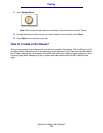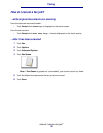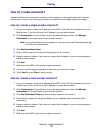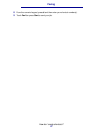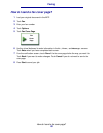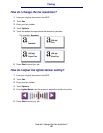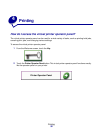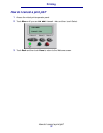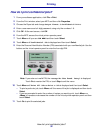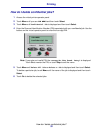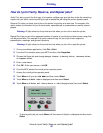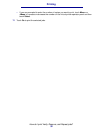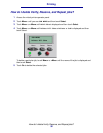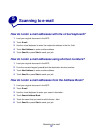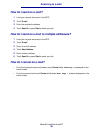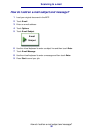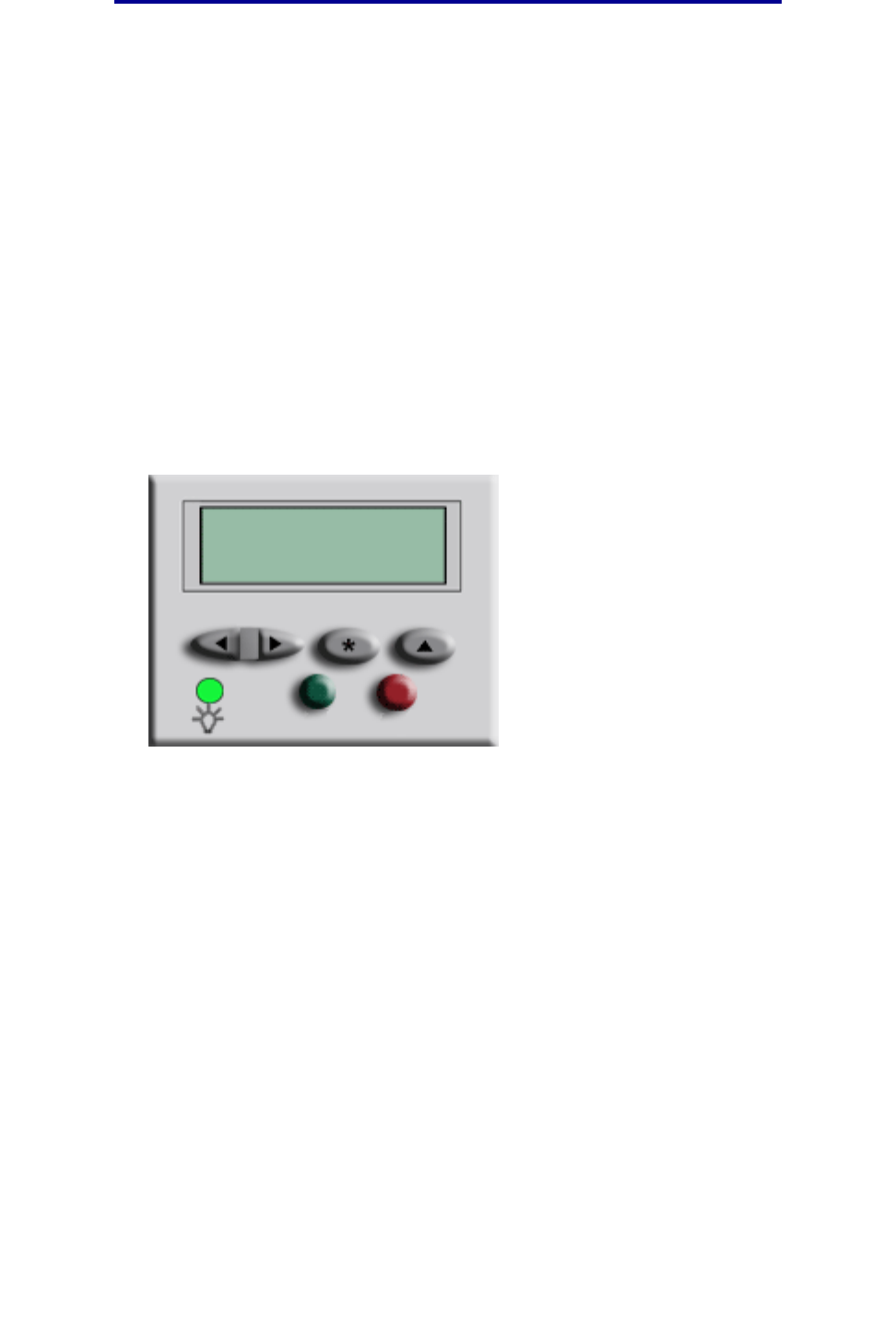
How do I print confidential jobs?
32
Printing
How do I print confidential jobs?
1 From your software application, click File ➠ Print.
2 From the Print window, select your MFP and then click Properties.
3 Choose the Paper tab and change Output format: to Confidential Print.
4 Enter a user name and a 4-digit password, using only the numbers 1-6.
5 Click OK. At the next screen, click OK.
6 From the MFP, access the virtual printer operator panel.
7 Touch Menu until you see JOB MENU and then touch Select.
8 Touch Menu until Confidential Job is displayed and then touch Select.
9 Enter the Personal Identification Number (PIN) associated with your confidential job. Use the
buttons on the virtual operator panel to enter the four-digit PIN.
Note: If you enter an invalid PIN, the message No Jobs Found. Retry? is displayed.
Touch Go to reenter the PIN, or touch Stop to exit the menu.
10 Touch Menu until Print All Jobs or Print a Job is displayed and then touch Select.
– To print a particular job, touch Menu until the name of the job is displayed and then touch
Select.
– If you are prompted to enter the number of copies you want to print, touch Menu> or
<Menu to increase or decrease the number on the virtual printer operator panel and then
touch Select.
11 Touch Go to print the selected jobs.
Go 5 Stop 6
1 Menu 2 Select 3 Return 4
JOB MENU
Confidential Job