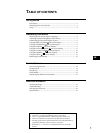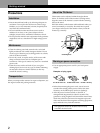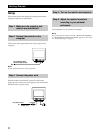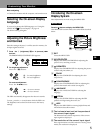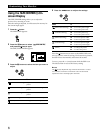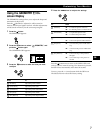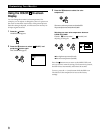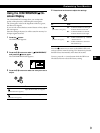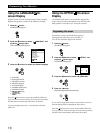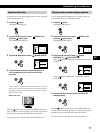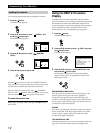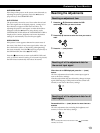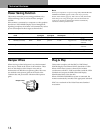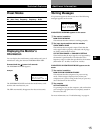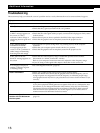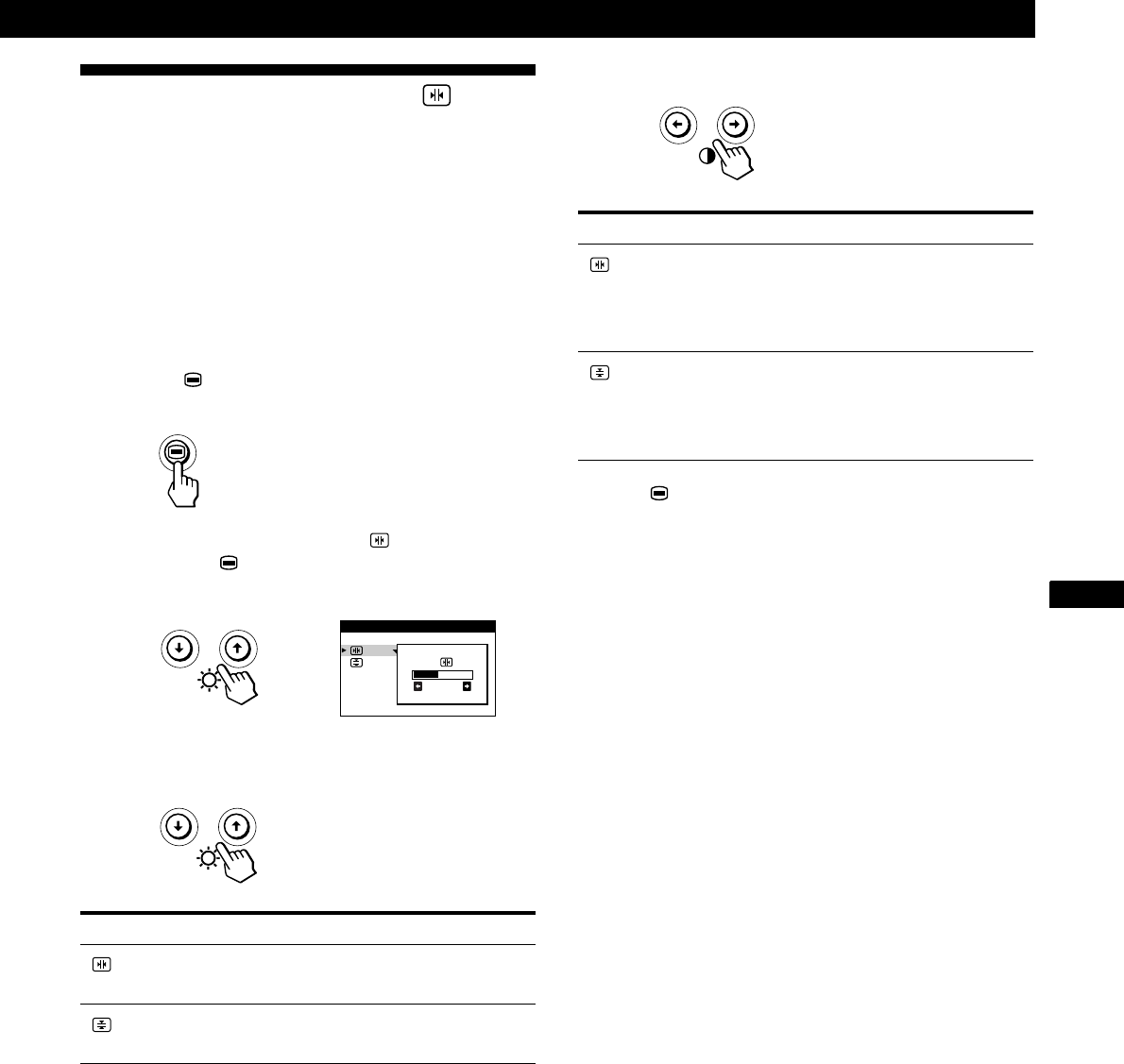
Getting Started
Customizing Your Monitor
F
GB
ES
C
9
Using the CONVERGENCE On-
screen Display
The CONVERGENCE settings allow you to adjust the
quality of the picture by controlling the convergence.
The convergence refers to the alignment of the red, green,
and blue color signals.
If you see red or blue shadows around letters or lines, adjust
the convergence.
Once the setting is adjusted, it will be stored in memory for
all input signals received.
1 Press the button.
The MENU OSD appears.
2 Press the ./> buttons to select “ CONVERGENCE,”
and press the
button again.
The CONVERGENCE OSD appears.
3 Press the ./> buttons to select the item you want to
adjust.
Select
(Horizontal Convergence)
(Vertical Convergence)
To
adjust the horizontal convergence
adjust the vertical convergence
26
CONVERGENCE
For
(Horizontal Convergence)
(Vertical Convergence)
4 Press the ?// buttons to adjust the settings.
Press the button once to return to the MENU OSD, and
twice to return to normal viewing. If no buttons are pressed,
the OSD closes automatically after about 30 seconds.
To reset, press the ? (reset) button while the OSD is on.
The selected item is reset to the factory setting.
Press
/ . . . to shift red shadows to the right
and blue shadows to the left
? . . . to shift red shadows to the left
and blue shadows to the right
/ . . . to shift red shadows up and blue
shadows down
? . . . to shift red shadows down and
blue shadows up