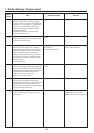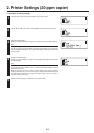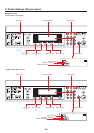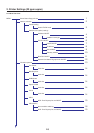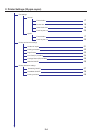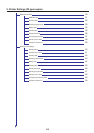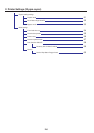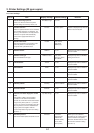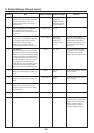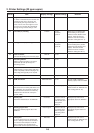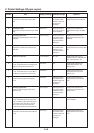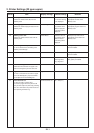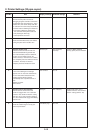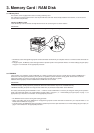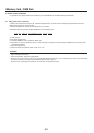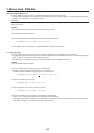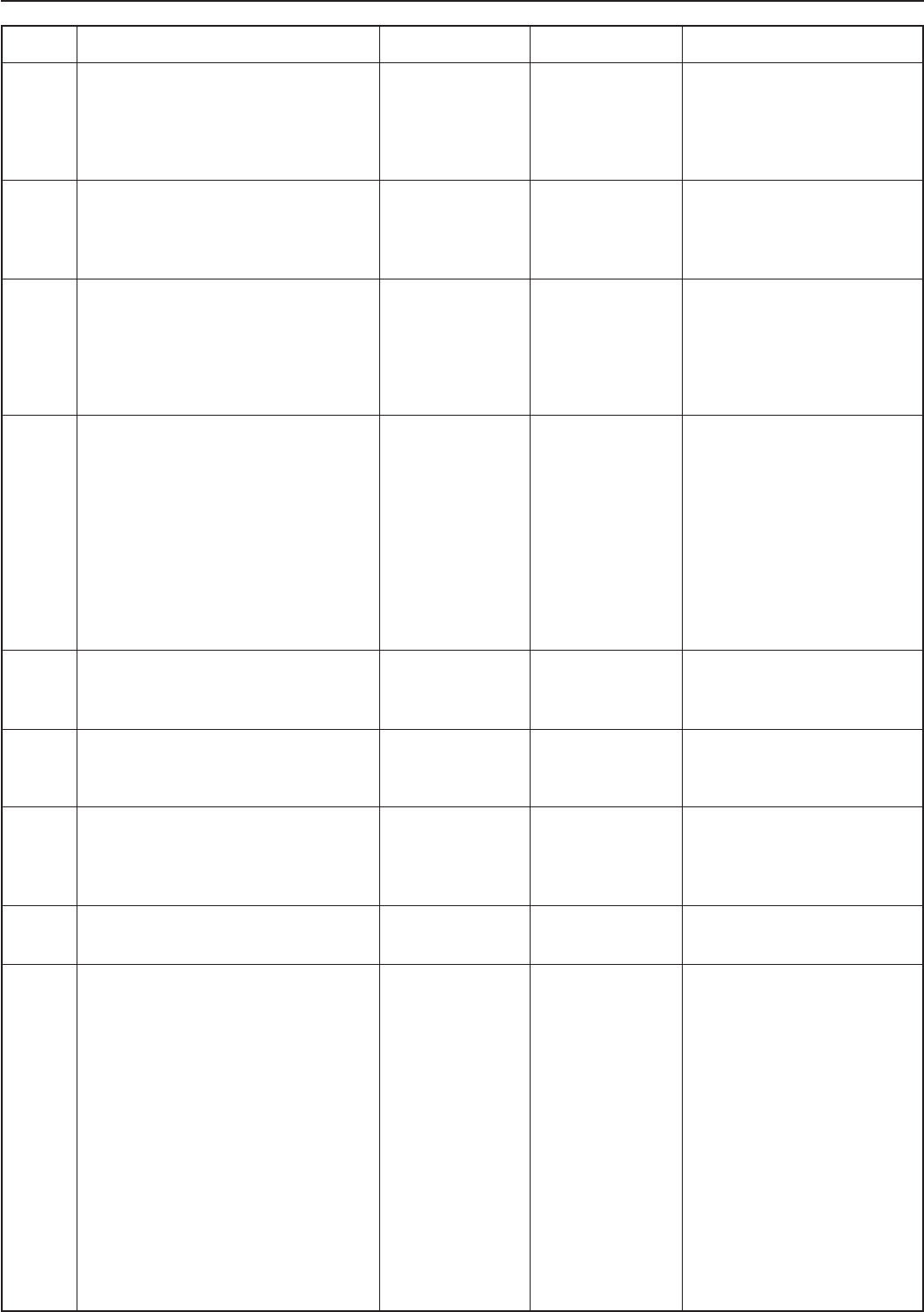
2-8
2. Printer Settings (20 ppm copier)
Item No.
14
15
16
17
18
19
20
21
22
Item
Code Set
Selects the code set that will be used under
each emulation protocol. (There is no
selection for the code set under “KPDL” or
“KPDL(AUTO)”.)
KPDL Error Report print out ON/OFF
Sets whether an Error Report will be
automatically printed out whenever a KPDL
error occurs.
Auto emulation switching
Sets the back-up emulation that, depending
upon the type of data received, may be
switched to for printing out when
“KPDL(AUTO)” is selected under the
“Emulation protocol” setting (item No.: 13).
Font selection
Selects the font that will be used for printing.
This setting is made by entering the ID of the
desired font. To select an font that is already
installed in the printer, enter “I###” (with the
corresponding font ID entered in place of the
###). To verify font IDs, print out a Font List
by carrying out the “Font List print out”
setting (item No.: 20). It is possible to select
a font other than those already installed,
such as those in the optional Memory Card.
Courier font
Allows you to select between “Regular” and
“Dark”.
Letter Gothic font
Allows you to select between “Regular” and
“Dark”.
Font List print out
Prints out a list of KPDL fonts when the
emulation protocol has been set to “KPDL”
or “KPDL(AUTO)”.
Number of copies
Printing orientation
Display message
Code Set
Print KPDL Errs
Alt. emulation
Font ID
Courier
Letter Gothic
List of Fonts
Copies
Orientation
Available settings
The code sets
available for
selection will differ
depending upon the
emulation protocol.
On, Off
Line Printer,
IBM Proprinter,
DIABLO 630,
EPSON LQ-850,
PCL 6,
001 - 080
Regular
Dark
Regular
Dark
No, Print
001 - 999
Portrait, Landscape
Remarks
Allows you to set a different
emulation for the parallel interface
and the Network Card (option).
Select the desired interface under
the “Interface selection” setting
(item No.: 2).
To select an installed font, select
the “Internal” menu. To select a
font other than those already
installed, select the “Option” menu.
Displayed only when the “Internal”
menu is selected.
Displayed only when the “Internal”
menu is selected.
Allows you to set a different
printing orientation for the parallel
interface and the Network Card
(option). Select the desired
interface under the “Interface
selection” setting (item No.: 2).