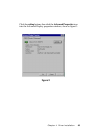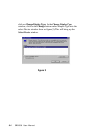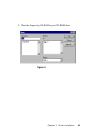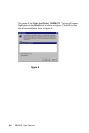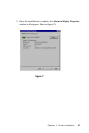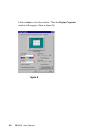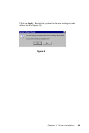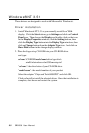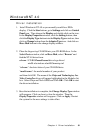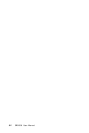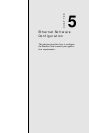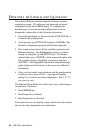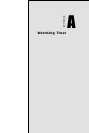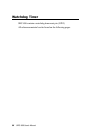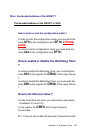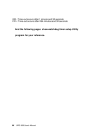Chapter 4 Driver Installation
91
Windows® NT 4.0
Driver installation
1. Install Windows
NT 4.0 as you normally would for a VGA
display. Click the Star buttom, go to Settings and click on Control
Panel icon. Then choose the Display and double click on the icon.
In the Display Properties window, click the Setting buttom, then
click the Display Type buttom into the Display Type windows, then
click on Change buttom from the Adapter Type icon. And click on
Have Disk buttom in the change display window.
2. Place the Supporting CD-ROM into your CD-ROM dirve. In the
Select Device window, click on Have Disk, select "Browse" and
find the NT 4.0 driver from:
cd-rom : \CD ROM\model name\dirver\vga driver\
win98 nt\windows.nt\nt40\Oemsetup.inf
"cd-rom:": the drive letter of your CD-ROM drive
"model name": the model number of your product
and then click OK. The name of the Chips and Technologies, Inc.
Video Controller driver will appear highlighted in the Modules list
box. Select Chips and Tech. 69000 and Click OK. Click OK to start
the driver installation.
3. Once the installation is complete, the Change Display Type window
will reappear. Click on close to close the window. Then the
Display Properties window will reappear. Click on Apply. Restart
the system for the new settings to take effect.