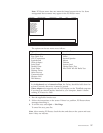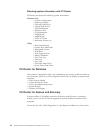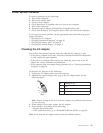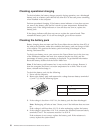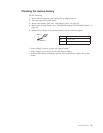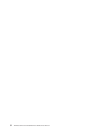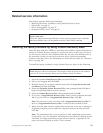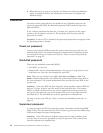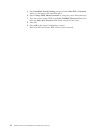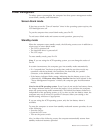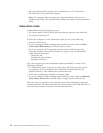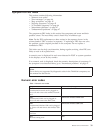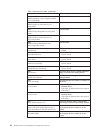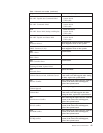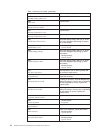How to remove the power-on password
To remove a POP that you have forgotten, do the following:
(A) If no SVP has been set:
1. Turn off the computer.
2. Remove the battery pack.
For how to remove the battery pack, see “1010 Battery pack” on page 63.
3. Remove the backup battery.
For how to remove the backup battery, see “1190 Backup battery (for ThinkPad
SL400)” on page 91.
4. Turn on the computer and wait until the POST ends.
After the POST ends, the password prompt does not appear. The POP has been
removed.
5. Reinstall the backup battery and the battery pack.
(B)
If an SVP has been set and is known by the servicer:
1. Turn on the computer.
2. When the ThinkPad logo comes up, immediately press F1 to enterBIOS Setup
Utility.
Press F1 while the Enter Password is appearing on the screen; then enter the
SVP.
3. Select Security, using the cursor directional keys to move down the menu.
4. Select Password.
5. Select Power-On Password.
6. Type the current POP in the Enter CURRENT Password field. then leave the
Enter New Password field blank, and press Enter.
7. In the Password uninstalled window, press Enter.
8. Press F10; then, in the Setup confirmation window, select OK .
How to remove the hard-disk password
Attention: If User only mode is selected and the user HDP has been forgotten
and cannot be made available to the servicer, neither Lenovo nor Lenovo
authorized servicers provide any services to reset the user HDPs or to recover data
from the hard disk drive. The hard disk drive can be replaced for a scheduled fee.
To remove a user HDP that has been forgotten, when the SVP and the master HDP
are known, do the following:
1. Turn on the computer.
2. When the ThinkPad logo comes up, immediately press F1 to enterBIOS Setup
Utility.
Press F1 while Hard Disk locked, enter user password is appearing on the
screen; then press ESC to switch to Master Password. While Hard Disk locked,
enter master password is appearing on the screen, enter the master HDP.
While Enter Password is appearing on the screen, enter the SVP.
3. Select Security, using the cursor directional keys to move down the menu.
4. Select Password.
Related service information 35