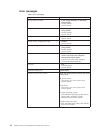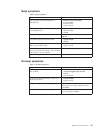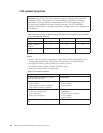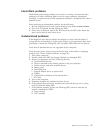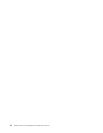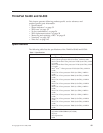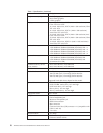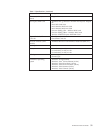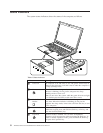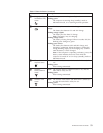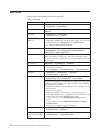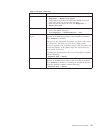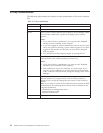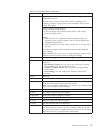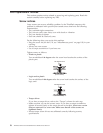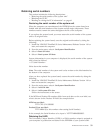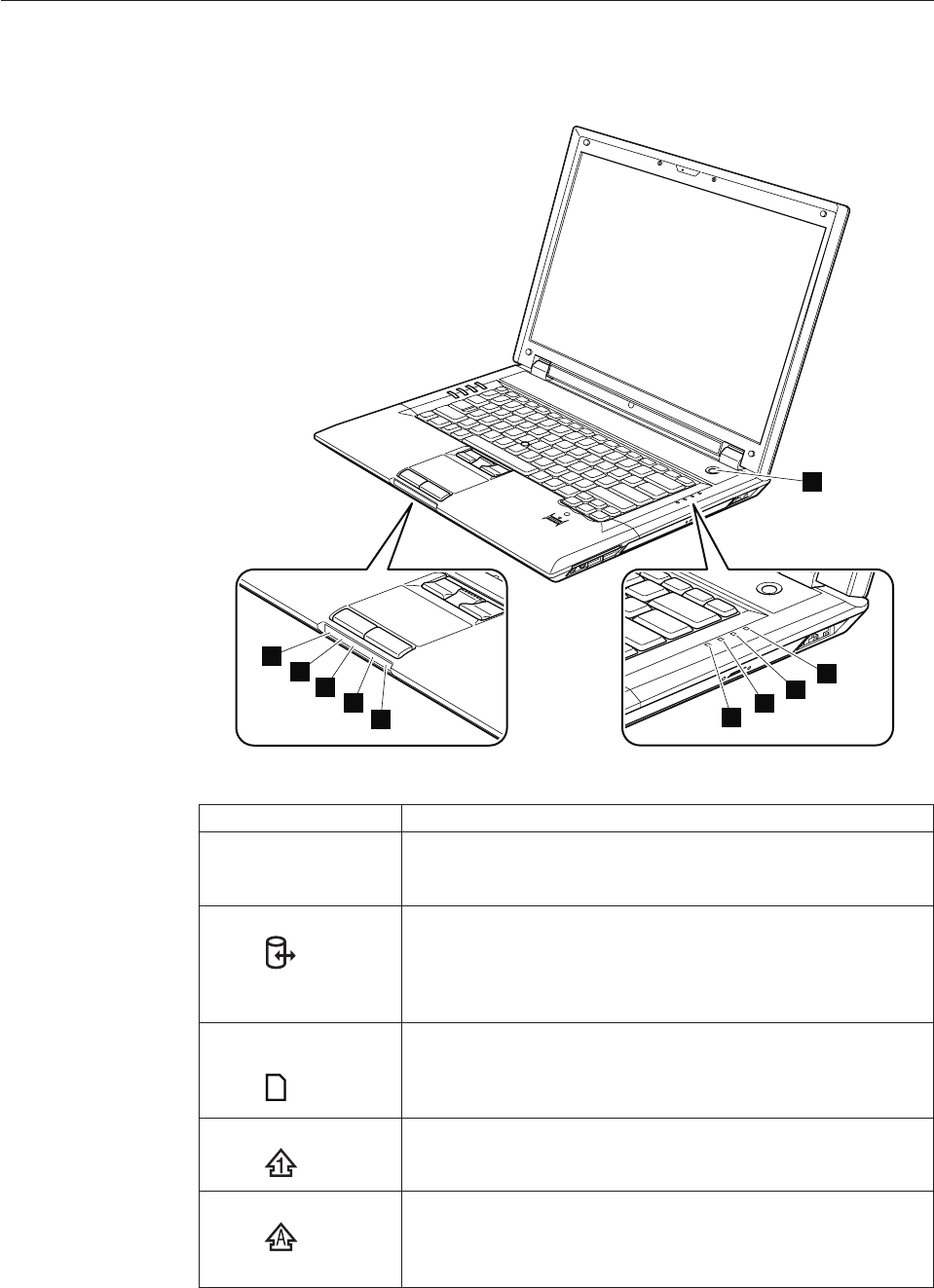
Status indicators
The system status indicators show the status of the computer, as follows:
1
2
3
4
5
6
7
8
9
10
Table 8. Status indicators
Indicator Meaning
1 Power on The computer is on and ready to use. The power switch stays lit
whenever the computer is on and is not lit when the computer is
in sleep (standby) mode.
2 Device access
A hard disk drive is being used to read or write data. When this
indicator is blinking, do not put the computer into sleep
(standby) mode or turn it off.
Note: Do not move the system while the green drive-in-use light
is on. Sudden physical shock could cause drive errors.
3 Media Card
Reader
A card in the 7-in-1 Media Card Reader is being used to read and
write data. When this indicator is blinking, do not put the
computer into sleep mode, remove the card from the slot, or turn
off the computer.
4 Numeric lock
The numeric keypad on the keyboard is enabled. To enable or
disable the keypad, press and hold the Shift key or Fn key, and
press the NumLk (Delete) key.
5 CapsLock
CapsLock mode is enabled. You can enter all alphabetic
characters (A-Z) in uppercase without pressing the Shift key. To
enable or disable CapsLock mode, press and hold the Shift key,
and press the CapsLock key.
52 ThinkPad SL400 and SL500Hardware Maintenance Manual