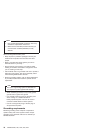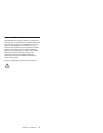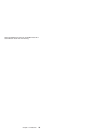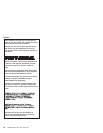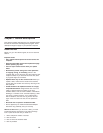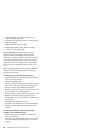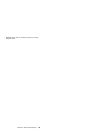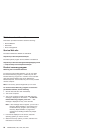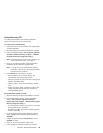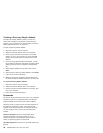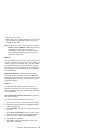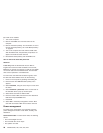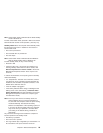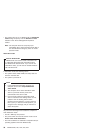Related service information
This section provides information about the following:
v Service Website
v Passwords
v Power management
Service Web site
The latest maintenance diskette is available at
http://www.pc.ibm.com/partner/infotips/
The latest system program service diskette is available at
http://www.pc.ibm.com/us/support/thinkpad/tpopsys.html
or athttp://www.pc.ibm.com/partner/infotips/
Product recovery program
Restoring the Pre-installed Software
To restore the pre-installed software, you can use either
the Product Recovery program or a Recovery CD. The
Product Recovery program is in a section of the hard disk
drive (the Service Partition) that is not displayed by
Windows Explorer. Use the Recovery CD if it was provided
with the computer.
Note: The recovery process might take up to 2 hours.
To use the Product Recovery program to restore the
pre-installed software, do the following:
1. Save all files and shut down the desktop.
2. Turn off the computer.
3. Turn on the computer. Quickly press F11 when this
message is displayed on the screen: ...“To start the
Product Recovery program, press F11”.....This
message is displayed for only a few seconds.
Note: If this message does not appear, you can use a
Recovery Repair diskette to get access to the
Product Recovery program. (see “Creating a
Recovery Repair diskette” on page 26 for
instructions for making the Recovery Repair
diskette)
4. From the list displayed on the screen, select the
operating system you want to recover.
5. Select the recovery options you want, and follow the
instructions on the screen.
24 ThinkPad X20, X21, X22, X23, X24