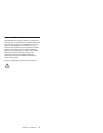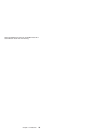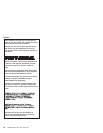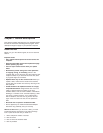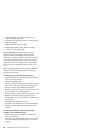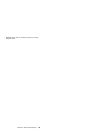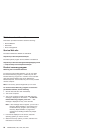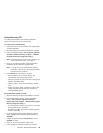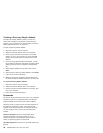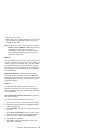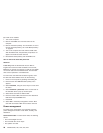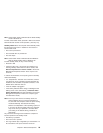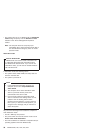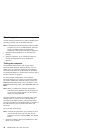Using Recovery CD
To create Service Partition and install the preloaded
system from Recovery CD, do the following;
To create Service Partition [SP]:
1. Erase all partitions on the hard-disk drive using FDISK
or similar application.
2. Boot with Recovery CD (and boot diskette if required).
3. A menu will appear stating “Your computer originally
included a Product Recovery program ... Reinstall
the Product Recovery Program? (Y/N) [ ]”.
Note: If the hard-disk drive contains any partitions, you
will not receive this menu - go to step 1.
4. Enter “Y” and Service Partition will be created and
loaded with Product Recovery Program files.
Note: If you do not want to create Service Partition,
press “N”, and then go to the “Install preloaded
system from CD” procedure.
5. Press“ENTER„at next window to continue.
v Service Partition will be created. System will
automatically reboot during this process.
v Recovery process will copy some files to the Service
Partition, PKUNZIP others
v Follow prompts - you may be prompted to change
CDs.
v System will reboot. When completed, continue with
“Install preloaded system from CD” procedure to
install preloaded system.
Install preloaded system from CD:
1. Boot with Recovery CD (and boot diskette if required)
2. If the hard-disk drive is blank, a menu will appear
stating “Your computer originally included a
Product Recovery program ... Reinstall the Product
Recovery Program? (Y/N) [ ]”.
v To install Service Partition, go to step 4 of “To create
Service Partition [SP]” procedure.
v To preload hard-disk drive without installing Service
Partition, press “N”.
3. If a menu appears asking which operating system to
install, highlight proper operating system and press
“ENTER”.
4. A menu will appear stating “Full Recovery:”.Press
“ENTER” to select.
5. Enter “Y” at the three windows which follow.
6. Follow prompts to complete the Recovery Process.
Chapter 2. General descriptions
25