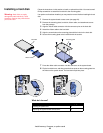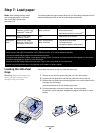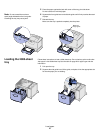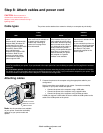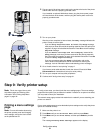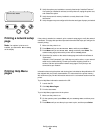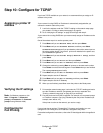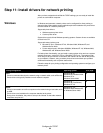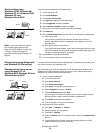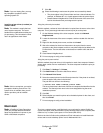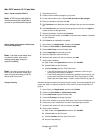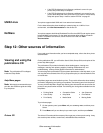31
Verify printer setup
2 Plug one end of the printer power cord into the socket at the back of the printer
and the other end into a properly grounded outlet.
If you installed an optional 2000-sheet drawer, plug the printer power jumper
cord into the back of the drawer, and then plug the drawer power cord into a
properly grounded outlet.
3 Turn on your printer.
After the printer completes its internal tests, the Ready message indicates the
printer is ready to receive jobs.
If you see Setup Required Press Go instead of the Ready message,
make sure you have removed all the packing materials. See “Set up the print
supplies” on page 16 for detailed instructions. Press Go to clear the Setup
Required message.
If you see Remove Cartridge and ITU Packaging instead of the
Ready message, make sure you have removed all the packing materials.
See “Set up the print supplies” on page 16 for detailed instructions. Press Go
to clear the Setup Required message.
If you see a message other than Ready on the display, refer to the
User’s Guide on the publications CD for instructions on clearing the
message. Look for information about understanding printer messages.
4 Go to “Install drivers for local printing” on page 7.
If you have a serial cable attached, launch the drivers CD and click View
Documentation for instructions to set up for serial printing.
5 Turn on your computer and any other peripherals.
6 Continue with “Verify printer setup” on page 31.
Step 9: Verify printer setup
Note: This is also a good time to print
Help Menu pages and Clearing Jams
information. See “Printing Help Menu
pages” on page 32.
To verify printer setup, you should print the menu settings pages. The menu settings
pages list all the options you purchased or installed. If a feature or an option is not listed,
you may need to check your installation.
The network setup page provides information that is needed if you are attaching your
printer to a network.
Printing a menu settings
page
Print a menu settings page to review the default printer settings and to verify that printer
options are installed correctly.
Note: For more information about using
the printer operator panel and changing
menu settings, refer to the User’s Guide
on the publications CD.
1 Make sure the printer is on.
2 Press Menu until you see Utilities Menu, and then press Select.
3 Press Menu until you see Print Menus, and then press Select to print the
page.
The message Printing Menus Settings appears on the display.