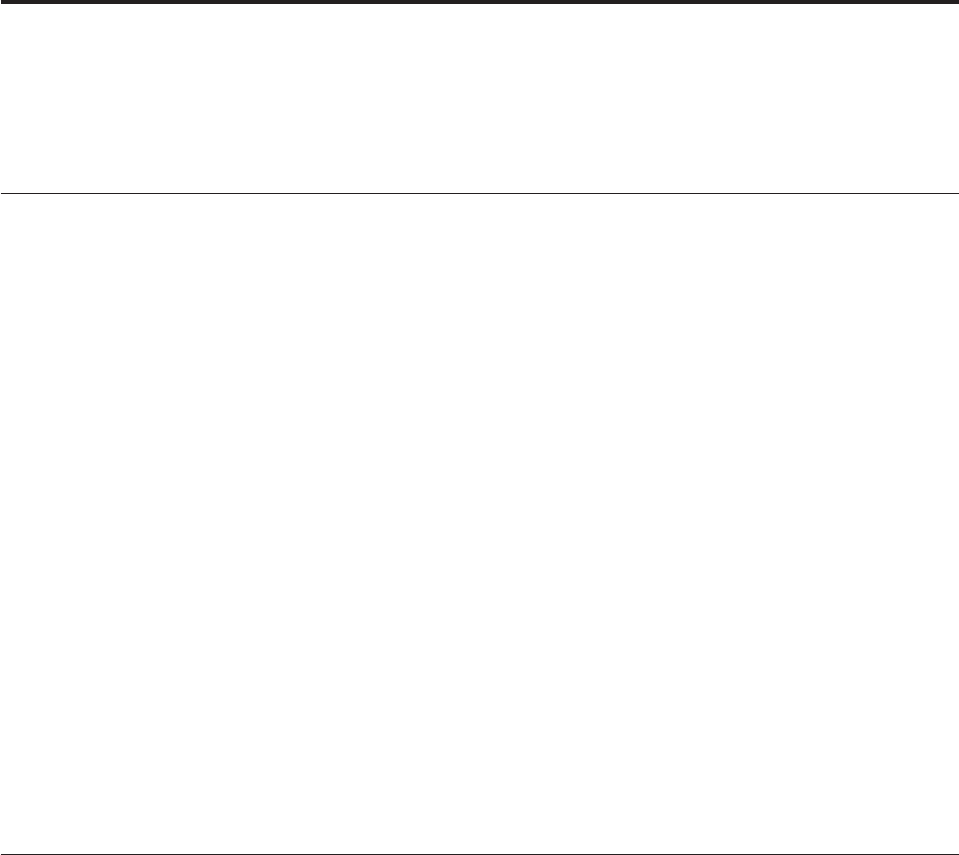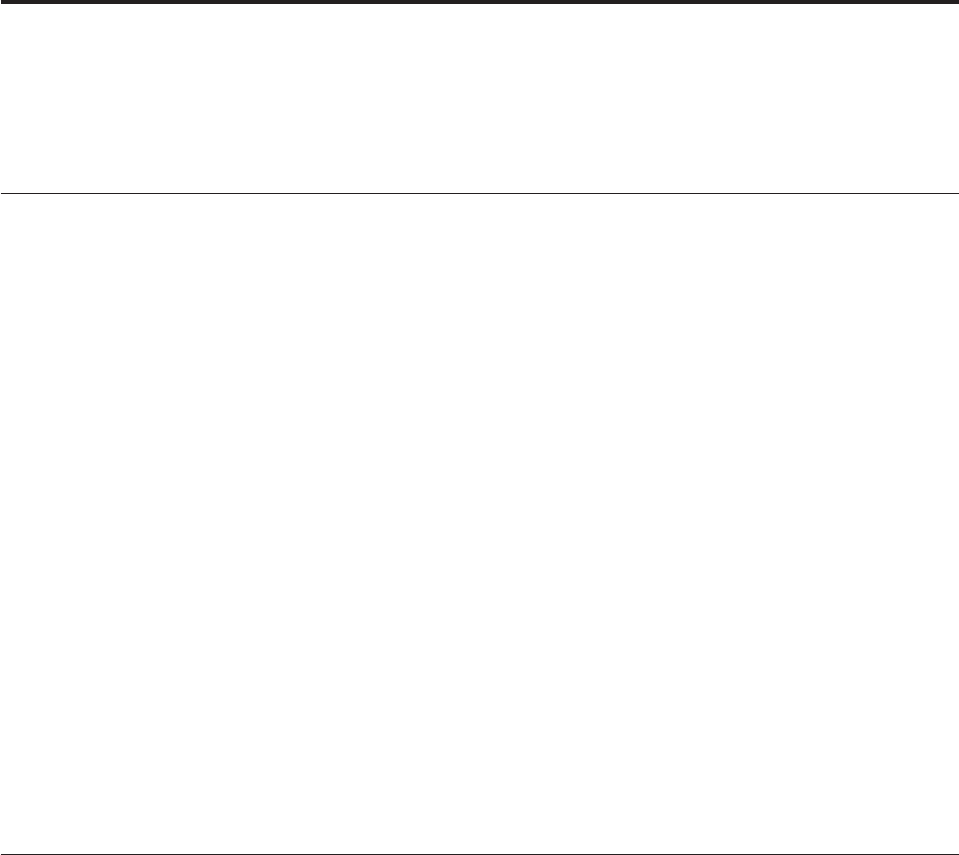
Appendix B. Updating System Programs
The following contains information about updating system programs (POST/BIOS)
and how to recover from a POST/BIOS update failure.
System programs
System programs are the basic layer of software that is built into your computer.
They include the power-on self-test (POST), the basic input/output system (BIOS)
code, and the IBM Setup Utility program. POST is a set of tests and procedures
that is performed each time you turn on your computer. BIOS is a layer of
software that translates instructions from other layers of software into electrical
signals that the computer hardware can understand. You can use the IBM Setup
Utility program to view and change the configuration and setup of your computer.
Your computer system board has a module called electrically erasable programmable
read-only memory (EEPROM, also referred to as flash memory). You can easily update
POST, BIOS, and the IBM Setup Utility program by starting your computer using a
flash update diskette.
IBM might make changes and enhancements to the system programs. When
updates are released, they are available as downloadable files on the World Wide
Web (see the Quick Reference). Instructions for using the system program updates
are available in a README file that is included in the update files.
To update system programs (flash the EEPROM):
1. Insert a system program update (flash) diskette into the diskette drive (drive A)
in your computer. System program updates are available at
http://www.pc.ibm.com/support/ on the World Wide Web.
2. Turn on the computer. If it is on already, you must turn it off and back on
again. The update begins.
Recovering from a POST/BIOS update failure
If power to your computer is interrupted while POST/BIOS is being updated (flash
update), your computer might not restart correctly. If this happens, perform the
following procedure to recover:
1. Turn off the computer and any attached devices, such as printers, monitors,
and external drives.
2. Unplug all power cords from electrical outlets, and remove the cover. See
“Removing the cover” on page 17 (small desktop model), “Removing the
cover” on page 29 (desktop model), or “Removing the cover” on page 41
(microtower model).
3. Locate the Clear CMOS/Recovery jumper on the system board. See
“Identifying parts on the system board” on page 18 (small desktop model),
“Identifying parts on the system board” on page 30 (desktop model), or
“Identifying parts on the system board” on page 43 (microtower model).
4. If necessary, refer to Installing adapters to remove any adapters that impede
access to the Clear CMOS/Recovery jumper.
5. Move the jumper from the standard position (pins 1 and 2) to pins 2 and 3.
© Copyright IBM Corp. 2001 61