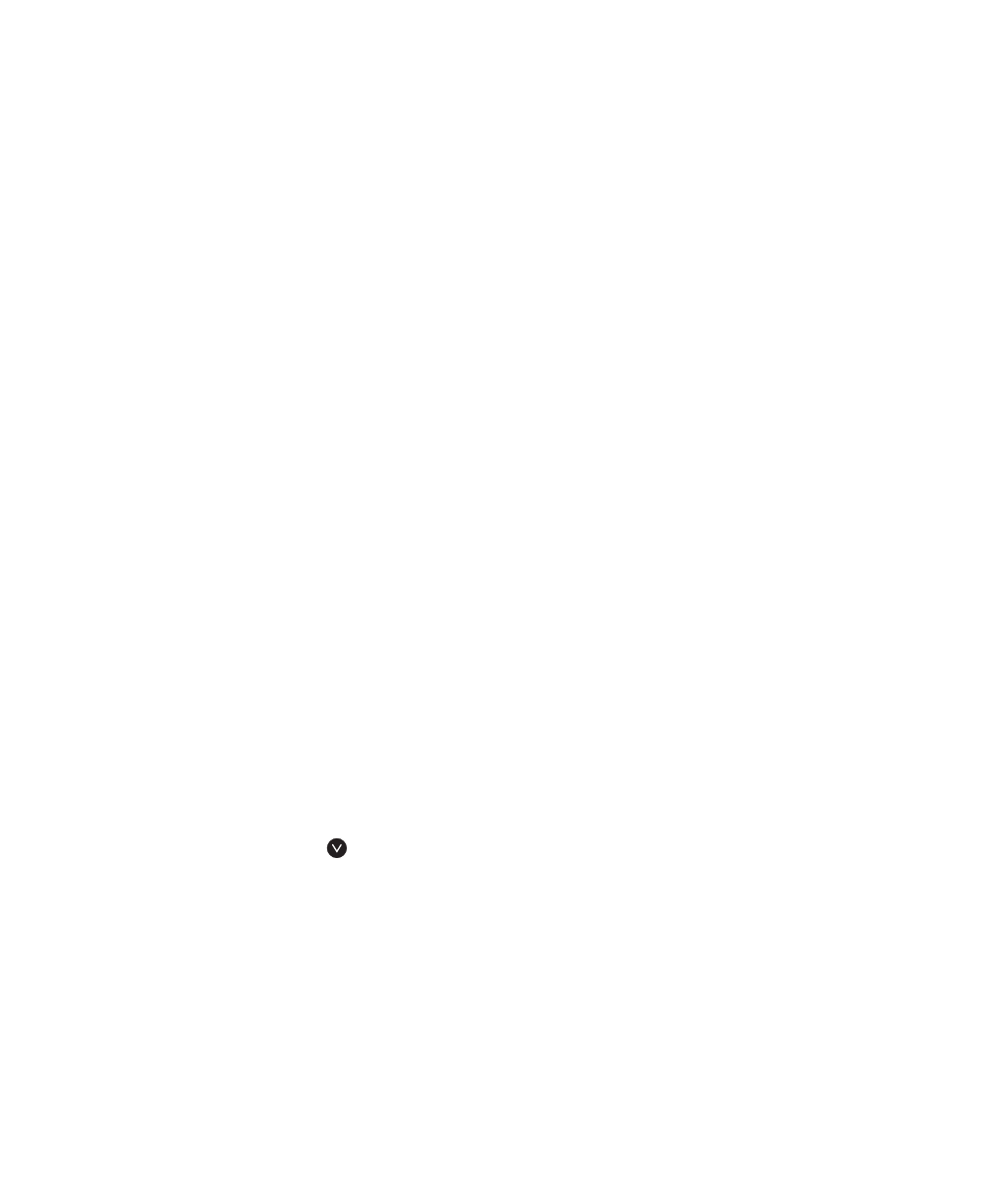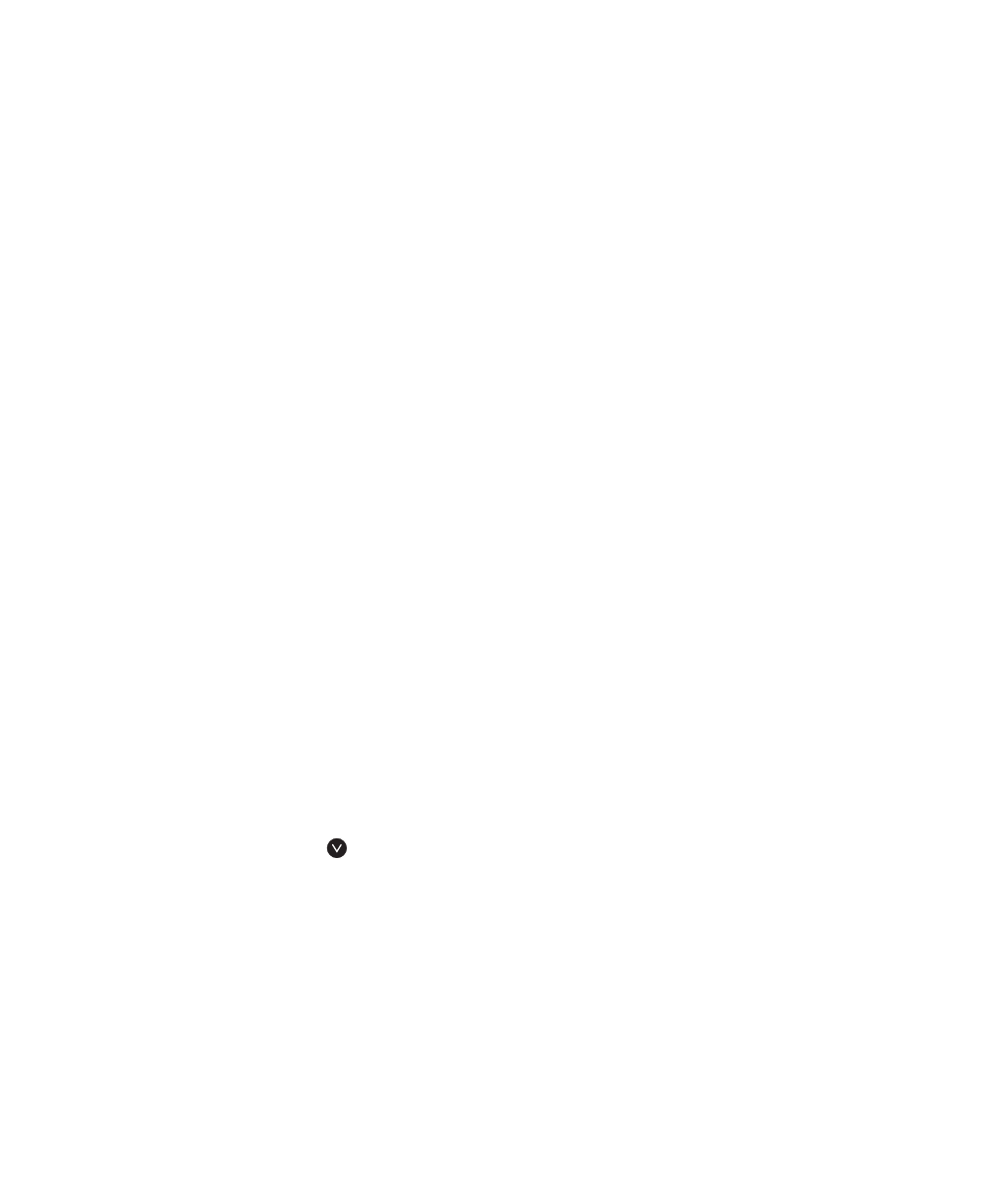
9
PRINT TIMECARDS (Quick Picks 30-33)
30 - This pay one employee—Print a timecard for one
employee for the current pay period.
31 - This pay all employees—Print timecards for all
employees for the current pay period.
32 - Last pay one employee—Print a timecard for one
employee from the last pay period.
33 - Last pay all employees—Print a time for all employees
from the last pay period.
The Time Clock automatically starts each pay
period. When a new pay period starts, you will see “PAY
STARTED” on the screen the first time you enter
Supervisor Mode after a new pay start. Before printing
out timecards for payroll, we recommend running an
Exception Report to catch any required edits.
When printing timecards for payroll, it is usually easier to
wait until the new pay period has begun, then print your
timecards by using the “Last” payroll option. Using this
method, you do not have to be present at the end of a pay
period in order to print out your reports.
Note: Reports may be printed at ANYTIME AND AS MANY
TIMES as you want, without harming or changing your data.
To print timecards using your printer:
1) Turn on your printer and align the paper to the start of
the page.
2) Enter Supervisor Mode and press three times to
display PRINT TIMECARDS.
3) Choose a pay period:
a)
This Pay—Prints and totals punches for this pay period
b) Last Pay—Prints and totals punches for the last
pay period
4)
Choose to print a single timecard or to print all timecards:
a) One Empl.—Print one timecard only (you will be
prompted for which employee)
b)
All Empl.—Print a timecard for every employee
5) If you choose to print for all employees you will be
asked to choose the format:
a) Full Page—one page per employee
b) Compact—multiple employees per page
c)
Summary—only total hours shown for each employee
To print timecards using your PC:
1) Do not enter Supervisor Mode. Leave Time Clock in
“Enter ID Number” mode.
2) Connect your Time Clock to your PC to start the
PC Reporter software.
3) Click the Timecard button on the PC Reporter
screen menu.
4) Press Run Report to output your report.